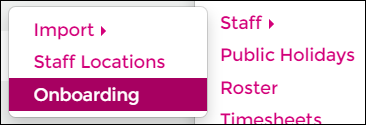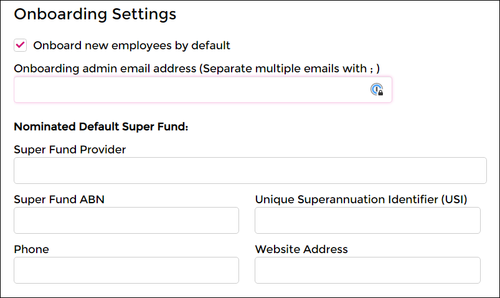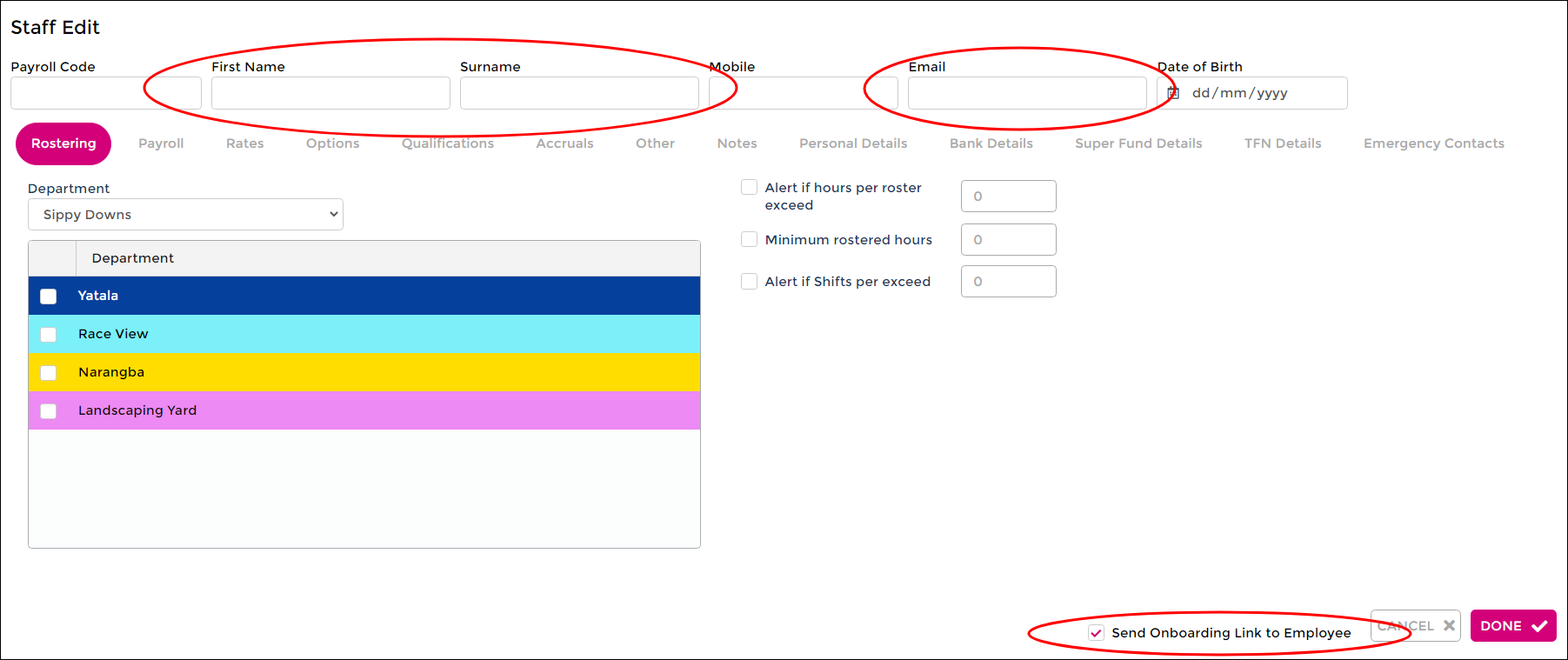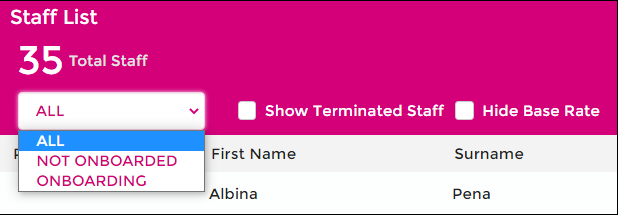Onboarding for Employers
From Wageloch Wiki
Enable Onboarding
- Open Wageloch and sign in.
- Click the Settings cog in the top right and select Staff >> Onboarding.
- Tick the option for Onboard new employees by default
- Enter an email address for Onboarding admin email address to receive notifications of completed forms.
- You'll be prompted to nominate your business' default superannuation fund. This is required before being able to send onboarding emails.
- Click Done to save.
You're now ready to send onboarding emails!
Send Onboarding Email
- Click on Staff from the top menu.
- Click Create to generate an empty staff card.
- Enter in the first name, surname and email address of the new employee.
- Fill out the rest of the card now or later after the onboarding is complete.
- Ensure the Send Onboarding Link box is ticked in the bottom right.
- Click Done to send the onboarding email.
Checking Progress
If you're unsure if a new employee has completed their digital onboarding form you can check through the staff list.
If you've opted in for email notifications, you should receive an email confirming onboarding is complete.
- Click on Staff from the top menu.
- When viewing the staff list, click the drop menu in the top left that says ALL
- You'll now see options for Not Onboarded and Onboarding.
- If they appear in Not Onboarded, the staff member wasn't sent up through Onboarding.
- If they appear through Onboarding, the staff member is still in progress.