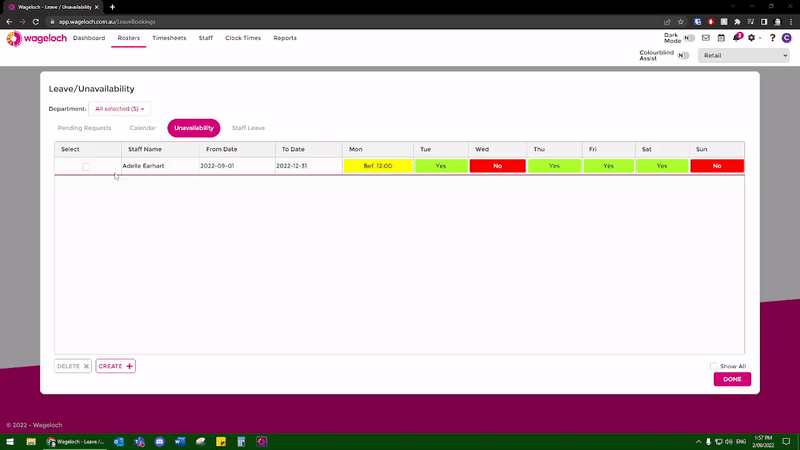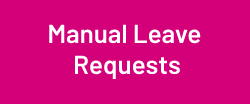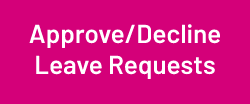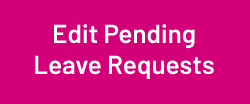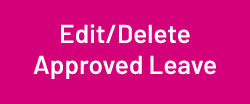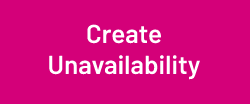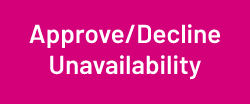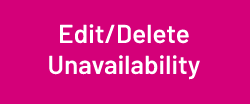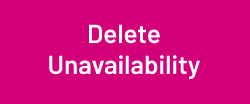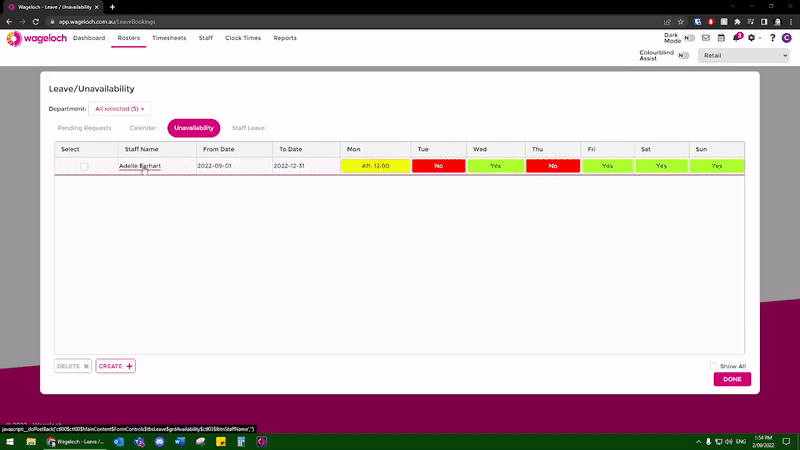Booking Leave and Unavailability
Using the WageLoch Mobile App and Staff Portal, your staff can send you a request for leave or submit unavailability.
This guide will show you how to view those requests, edit them and approve or decline as necessary.
When your staff member has requested leave or unavailability, you will receive an email notifying you (if you turned
this on during the setup) and WageLoch Roster will notify you when you next open it.
Managing Leave
If a staff member has submitted unavailability and its sitting in the Pending Requests area, or has already been approved, you can still modify the request.
- Open Wageloch Roster and sign in.
- Click on the Calendar icon in the top right corner.
- You’ll be presented with a Pending Requests section.
- Here you will see unavailability requests with dates and times of when staff are available over a date range, as well as leave.
- To edit pending unavailability:
- Click on the staff name to bring up the request.
- You can now edit the date range or change the availability on any of the days.
- Save to complete and approve.
- To edit approved unavailability:
- Click on the Unavailability category
- Click on the staff name to bring up the original request.
- You can now edit the date range or change the availability on any of the days.
- OK or Done to complete and approve.
- Done to save and exit.
If a staff member needs to delete their existing availability to reapply, or you don’t wish to edit their original request, you can opt to delete it instead.
- Open Wageloch Roster and sign in.
- Click on the Calendar icon in the top right corner.
- Click the Unavailability category.
- Tick the box to the left side of the unavailability you want to delete.
- Click Delete at the bottom left.
NOTE: After a date has passed, Wageloch will automatically archive the request.