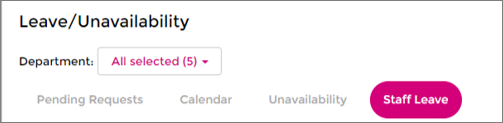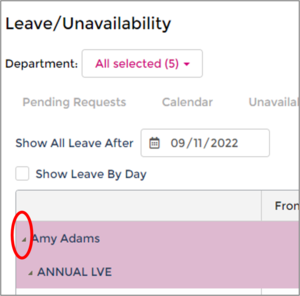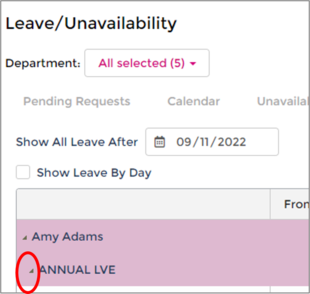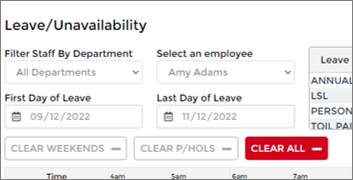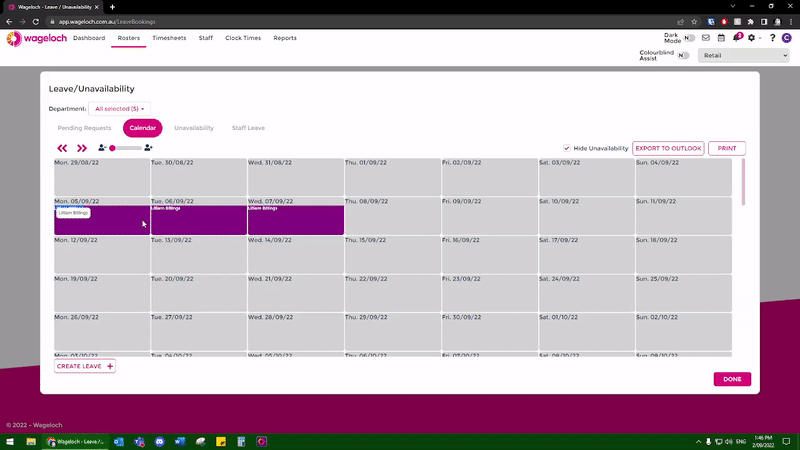Edit/Delete Approved Leave
From Wageloch Wiki
In the event that a staff member has booked leave already and needs to cancel it or change the leave slightly, you have the ability to modify the leave request after it’s been booked.
- Open Wageloch Roster and sign in.
- Click on the Calendar icon in the top right corner.
- Click on the Staff Leave category.
- You’ll see a list of names for all advance leave.
- Click on the small arrow to the left of the name to expand the requests.
- Click on the small arrow next to the leave type to bring up the requests.
- Click on the request to load it.
- Here you can edit the type of leave, adjust the start/finish times or add/remove days.
- To delete a request, click the Clear All button.
- Once complete, click Save to update.
- This will immediately approve the leave request and update the Calendar, rosters and timesheets according to the changes you've made.
- Done to save and exit.