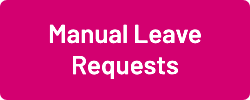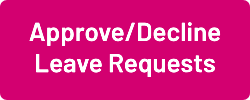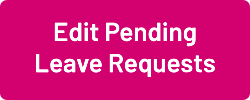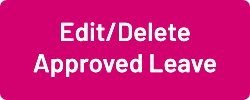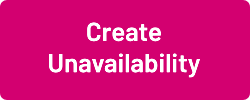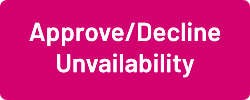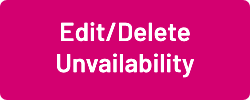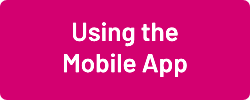Difference between revisions of "Booking Leave and Unavailability"
From Wageloch Wiki
| Line 14: | Line 14: | ||
<br> Visit <b>[[Using The App (Staff)]]</b> page for more information on <b>[[Using The App (Staff)#Requesting Leave|Requesting Leave]]</b> and <b>[[Using The App (Staff)#Submit Availability|Submit Availability]]</b> | <br> Visit <b>[[Using The App (Staff)]]</b> page for more information on <b>[[Using The App (Staff)#Requesting Leave|Requesting Leave]]</b> and <b>[[Using The App (Staff)#Submit Availability|Submit Availability]]</b> | ||
[[File: | [[File:Use-m0b-app-new.png|link=Using_The_App_(Staff)]] | ||
<br> | <br> | ||
<br> | <br> | ||
<br> | <br> | ||
[[File:Back-button-new.png|link=Booking Leave and Unavailability]] [[File:Home-button-new.png|link=Main Page]] [[File:Next-button-new.png|link=Approve/Decline Leave Requests]] | [[File:Back-button-new.png|link=Booking Leave and Unavailability]] [[File:Home-button-new.png|link=Main Page]] [[File:Next-button-new.png|link=Approve/Decline Leave Requests]] | ||
Revision as of 07:46, 8 September 2023
Using the WageLoch Mobile App and Staff Portal, your staff can send you a request for leave or submit unavailability.
This guide will show you how to view those requests, edit them and approve or decline as necessary.
When your staff member has requested leave or unavailability, you will receive an email notifying you (if you turned
this on during the setup) and WageLoch Roster will notify you when you next open it.
Managing Leave
Wageloch Mobile App
Are you a staff member using the Wageloch Mobile App or Staff Portal and need help sending requests?
Visit Using The App (Staff) page for more information on Requesting Leave and Submit Availability