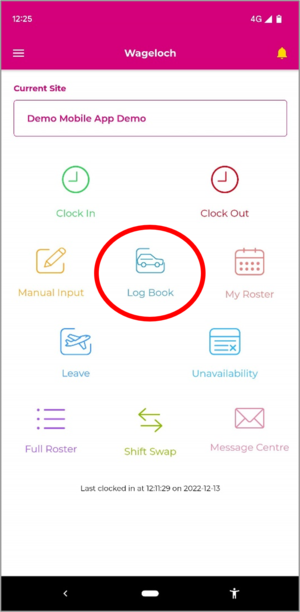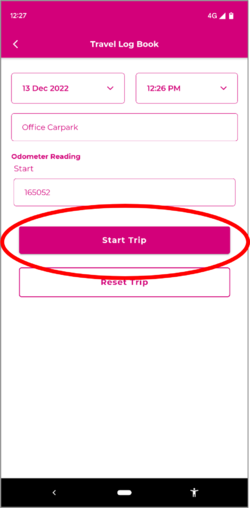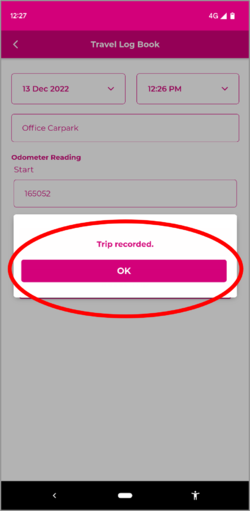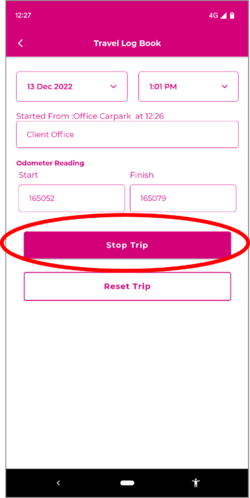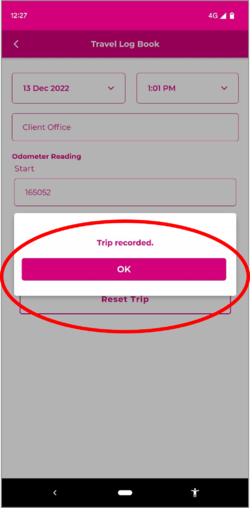Difference between revisions of "Using the Travel Log Book"
From Wageloch Wiki
(Created page with "300px|thumb|right If your manager has enabled Travel Logs, you will have an option on your Wageloch Mobile App home screen for Log Book. This allows...") |
|||
| Line 24: | Line 24: | ||
---- | ---- | ||
[[File:Back-button-new.png|link=How to use Mobile Clocking]] [[File:Home-button-new.png|link=Main Page]] [[File:Next-button-new.png|link=Shift Swaps]] | |||
Latest revision as of 05:35, 15 September 2023
If your manager has enabled Travel Logs, you will have an option on your Wageloch Mobile App home screen for Log Book. This allows you to easily record your odometer readings and send them directly to your manager for processing in your timesheet.
Start Trip
- Tap Log Book.
- Your Date and Time will appear automatically.
- Enter the name of the location your trip is starting at.
- Enter your odometer reading value.
- Press Start Trip to commence your log.
Stop Trip
- Tap Log Book
- Your Date and Time will appear automatically.
- Enter the name of the location your trip is ending at.
- Enter your odometer reading value.
- Press Stop Trip to complete your log.