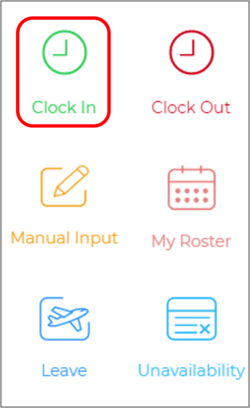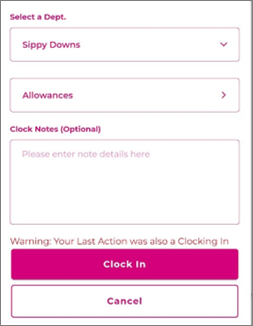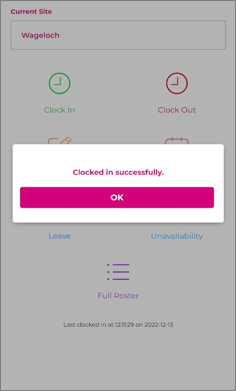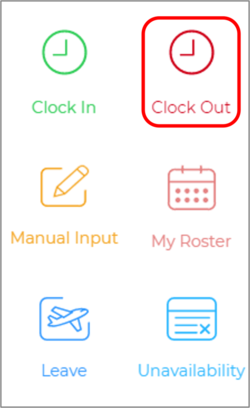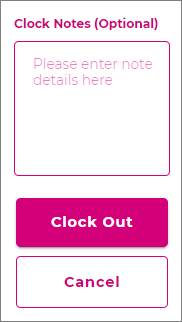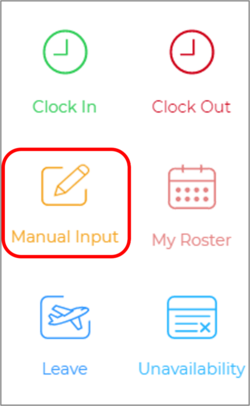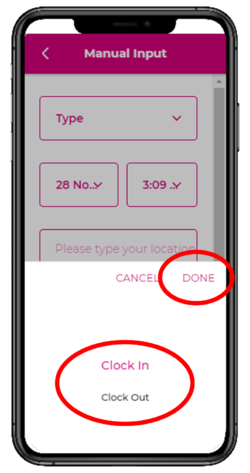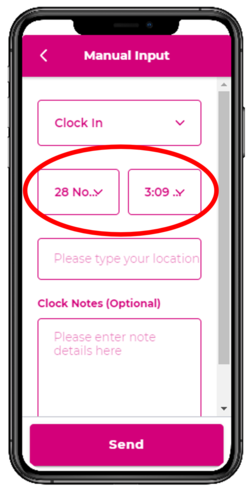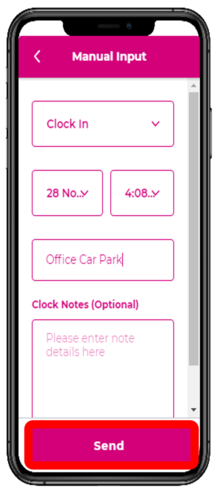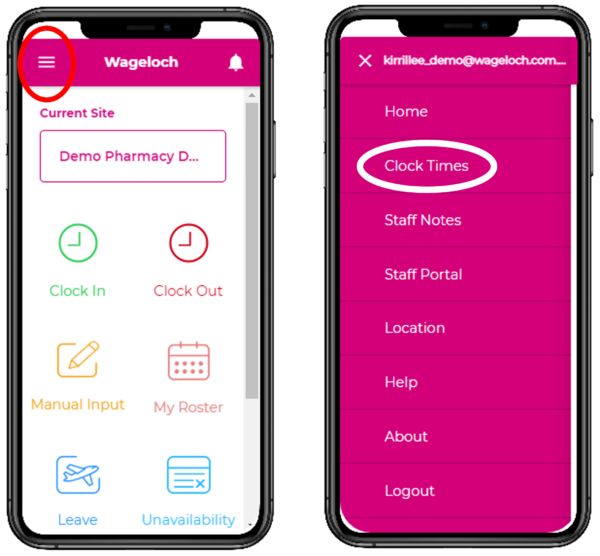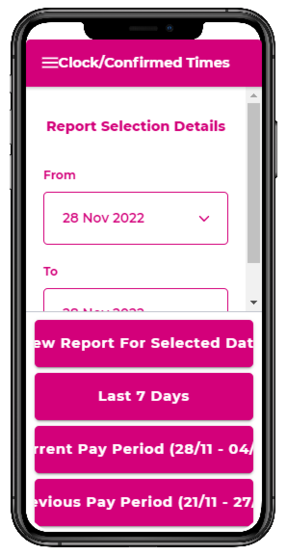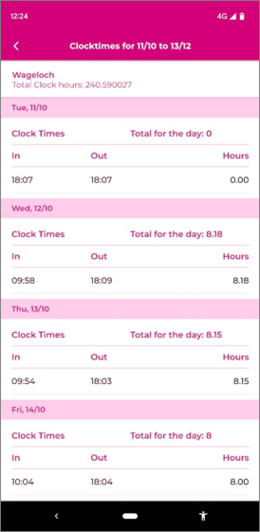How to use Mobile Clocking
Mobile clocking through the Wageloch Mobile app is a fantastic tool for staff who may work remotely, be on the move constantly, or simply an effective way to log clock times rather than needing to implement additional hardware like a computer or tablet. It relies on staff to have a smart phone (Apple, Android) and Location Services enabled to ping GPS coordinates when logging times.
If you're wanting to find out how to set up Mobile Clocking for your staff, please head over to Setting up Mobile Clocking to find out more.
Clocking In
- Open Wageloch Mobile App.
- Tap Clock In
- Depending on the configuration, you could be prompted a few different ways:
- Simply press the Clock In button to clock in.
- Clock Notes (Optional): enter any information for your manager to see before pressing Clock In.
- Selecting any Departments or Roles to specify what you're doing on your shift.
- If you've clocked in successfully, you'll receive a prompt saying Clocked in successfully.
Clocking Out
- Open Wageloch Mobile App.
- Tap Clock Out
- Depending on the configuration, you could be prompted a few different ways:
- Simply press the Clock Out button to clock out.
- Clock Notes (Optional): enter any information for your manager to see before pressing Clock Out.
- Selecting any Departments or Roles to specify what you've done during your shift.
- If you've clocked out successfully, you'll receive a prompt saying Clocked Out successfully.
Logging Manual Times
Manual times are enabled/disabled as per the business manager's request when configuring the Wageloch Mobile App for clocking.
This tool is primarily used if a staff member is out of signal (data, wifi, GPS, all of the above) or backdating their clock times if they've forgotten to clock in/out for shifts.
- Open Wageloch Mobile App.
- Tap Manual Input.
- Select whether this will be a Clock In or Clock Out time from the first drop menu.
- Pick the correct date and time the clock time is to be logged for.
- Enter your locations at the time of clocking (i.e. office carpark, Job 3562, etc.)
- Enter any notes or information your employer may need.
- Press Send to log your manual time.
Running Clocking Reports
Employees are able to run their own clock times reports to show when they have been logging times throughout a time period.
- Open Wageloch Mobile App.
- Tap the Menu in the top left corner (three horizontal lines) and select Clock Times.
- You can opt to pick a date range, the last 7 days, current pay period or last pay period.
- When displayed, you will see the day/date, clock in and out times and a total amount of hours.
- You can then close the app or go back to run another report.