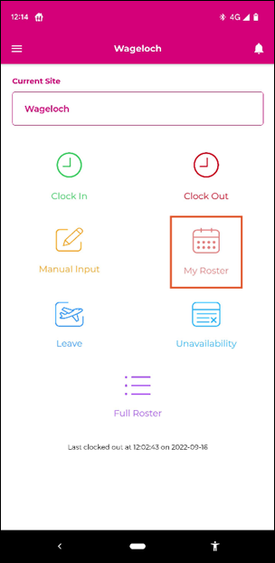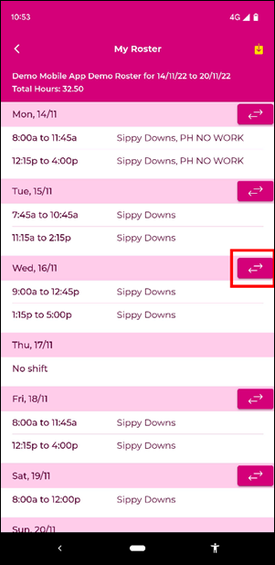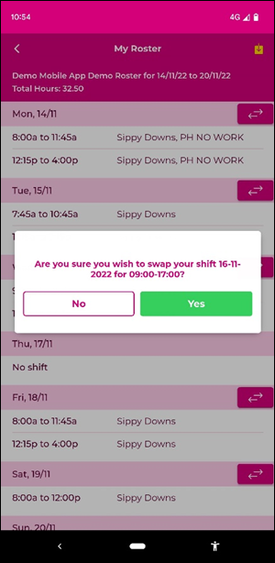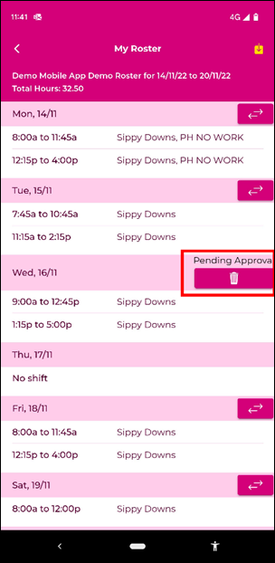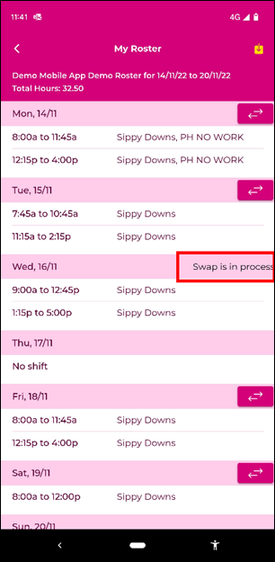Difference between revisions of "Shift Swaps"
From Wageloch Wiki
(Created page with "When using the Wageloch Mobile App, staff are now able to request their shift be swapped, pending management approval. This can speed up the process of finding staff to cover...") |
|||
| (10 intermediate revisions by the same user not shown) | |||
| Line 1: | Line 1: | ||
* Open Wageloch Mobile App | |||
* From your app home screen, tap My Roster | |||
* Check your roster; if there are any shifts you wish to swap, tap the arrow icon in the top right corner of the shift. | |||
* Confirm the prompt to submit your shift swap request | |||
* Done! Your request is now Pending, waiting for your manager to action the swap. | |||
* When your request has been Approved, you’ll see it change to Swap is in Progress | |||
<br> | <br> | ||
<center>[[File:Ss-my roster.png|275px]] [[File: Ss-prompt.png|275px]] [[File: Ss-confirm.png|275px]] [[File: Ss-pending.png|275px]] [[File: Ss-inprogress.png|275px]] | |||
</center> | |||
<br> | <br> | ||
<br> | <br> | ||
<br> | |||
= | [[File:Back-button-new.png|link=Using the Travel Log Book]] [[File:Home-button-new.png|link=Main Page]] [[File:Next-button-new.png|link=Mobile App Troubleshooting]] | ||
Latest revision as of 05:35, 15 September 2023
- Open Wageloch Mobile App
- From your app home screen, tap My Roster
- Check your roster; if there are any shifts you wish to swap, tap the arrow icon in the top right corner of the shift.
- Confirm the prompt to submit your shift swap request
- Done! Your request is now Pending, waiting for your manager to action the swap.
- When your request has been Approved, you’ll see it change to Swap is in Progress