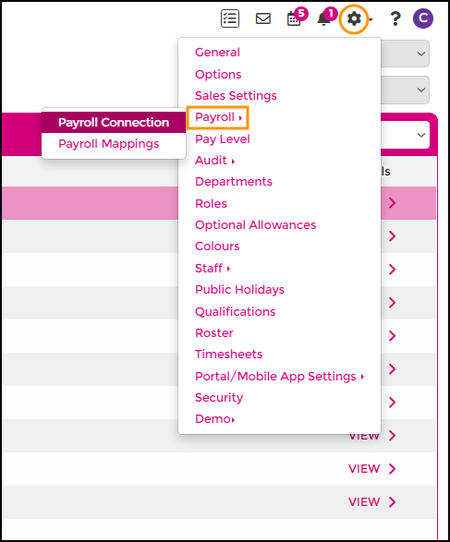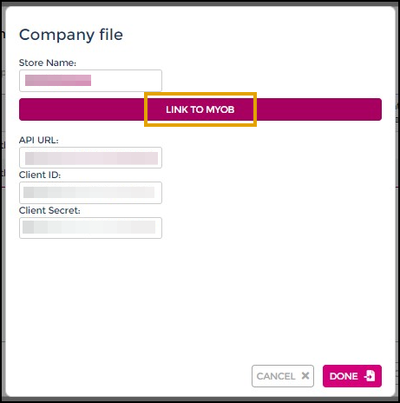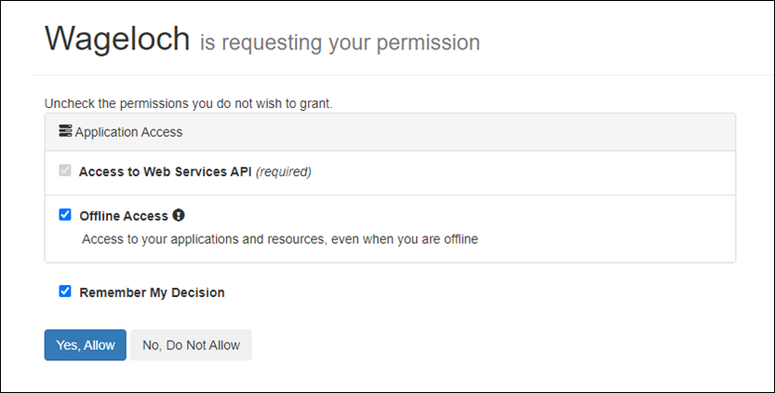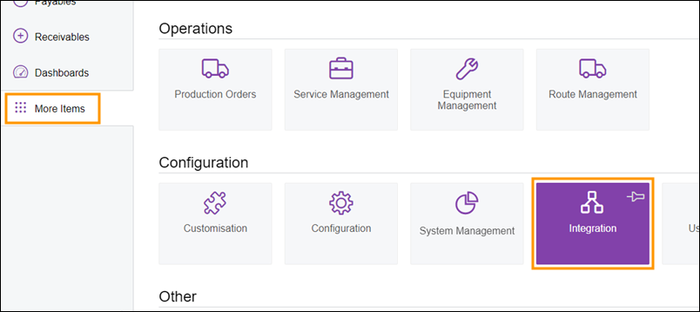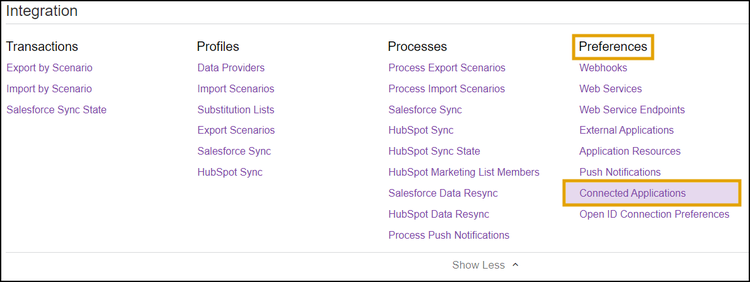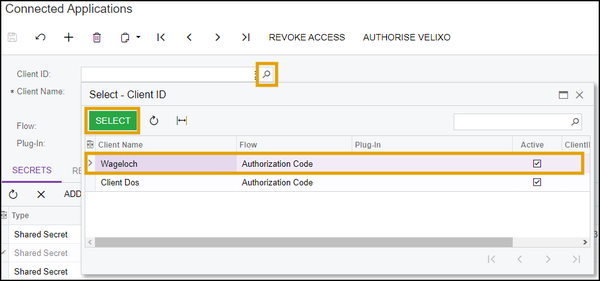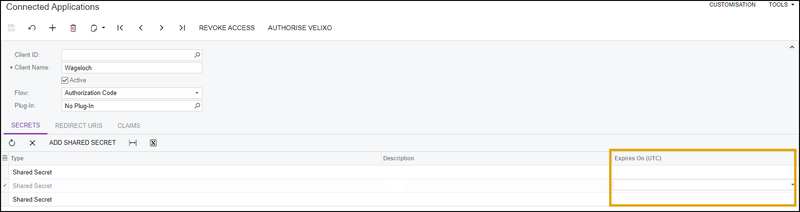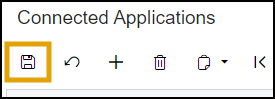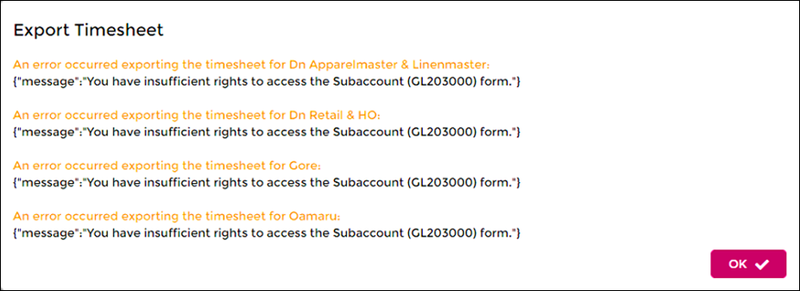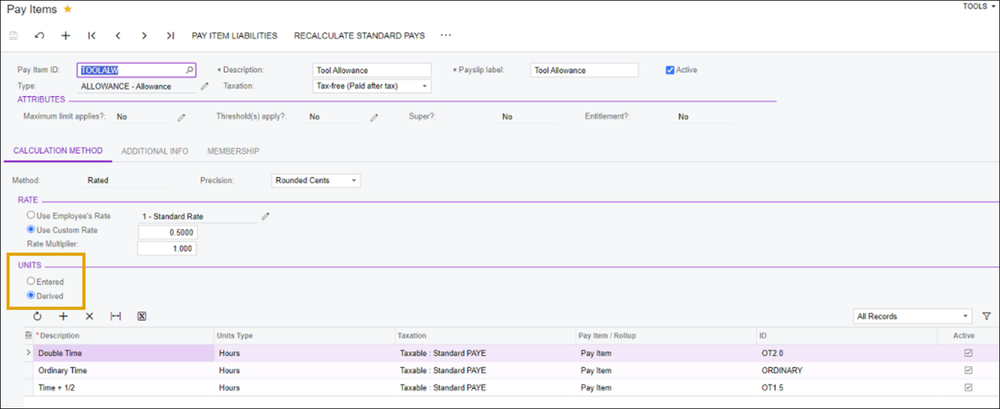Difference between revisions of "MYOB Advanced Troubleshooting"
| Line 8: | Line 8: | ||
=(invalid_grant)= | =(invalid_grant)= | ||
This is | This is invalid grant error message that will appear when the connection between Wageloch and MYOB Advanced has dropped or disconnected unexpectedly. | ||
There are two ways to try and resolve this error: | There are two ways to try and resolve this error: | ||
| Line 48: | Line 48: | ||
You can follow the steps in our <b>[[Connecting_Wageloch_to_MYOB_Advanced#Create_Connected_Application|Connecting Wageloch to MYOB Advanced]]</b> guide. | You can follow the steps in our <b>[[Connecting_Wageloch_to_MYOB_Advanced#Create_Connected_Application|Connecting Wageloch to MYOB Advanced]]</b> guide. | ||
=(unauthorized_client) or (insufficient rights to access the subaccount form)= | =(unauthorized_client) or (insufficient rights to access the subaccount form)= | ||
Latest revision as of 05:44, 20 November 2023
If you receive any of the below error messages when trying to:
- Export timesheets from Wageloch
- Import Staff or Accrual Data into Wageloch
- Check your Payroll Mappings
There are easy ways you can resolve the issue, or you're welcome to call our Helpdesk
(invalid_grant)
This is invalid grant error message that will appear when the connection between Wageloch and MYOB Advanced has dropped or disconnected unexpectedly. There are two ways to try and resolve this error:
Re-link the MYOB Advanced File
- Open Wageloch and sign in.
- Click the Settings cog in the top right and select Payroll >> Payroll Connection.
- In the Company Files category, click on the Store name.
- Your MYOB Advanced credentials should still be showing; click Link to MYOB.
- From here you'll be prompted to log into MYOB Advanced and authorize Wageloch to have access.
- Once completed, click Done and OK on prompts within Wageloch to finish.
- Log into MYOB Advanced
- Select More Items from the left menu.
- Select Integration >> Connected Applications (if you don’t see it select Show All)
- Click the magnifying glass in the ClientID field and select Wageloch.
- You should see some Shared Secrets; check the Expires On (UTC) column.
- If there is an expiry date showing, click on the field, remove it and click the Save icon (top left)
- Log out and back into Wageloch and try the Link to MYOB button again.
Should that not work you will need to delete and create a new Shared Secret with no expiry, then copy the secret key to Wageloch.
You can follow the steps in our Connecting Wageloch to MYOB Advanced guide.
(unauthorized_client) or (insufficient rights to access the subaccount form)
This error will appear if the user who originally completed the Wageloch/MYOB Advanced integration is not a Full User or has access to the API License.
Please follow the steps in our Connecting Wageloch to MYOB Advanced article.
(cannot go to a derived pay item)
When creating pay items, the selection Units section must be set as Entered, not Derived.