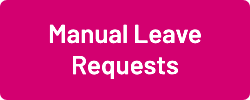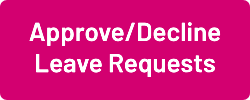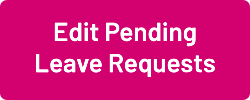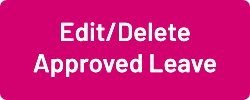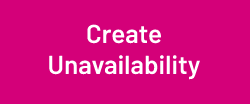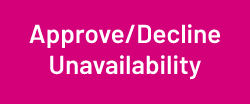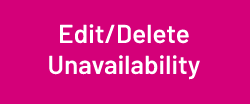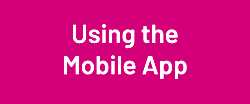Difference between revisions of "Booking Leave and Unavailability"
From Wageloch Wiki
| Line 5: | Line 5: | ||
==Managing Leave== | ==Managing Leave== | ||
[[File:Manual-leave-new.png|link=Create Manual Leave Requests]] [[File:App-dec-leave-new.png|link=Approve/Decline Leave Requests]] [[File: Edit-pending-new.png|link=Edit Pending Leave Requests]] [[File:Edit-del-leave-new.png|link=Edit/Delete Approved Leave]] [[File:Leave-templates-new.png|link=Leave_Templates]] | [[File:Manual-leave-new.png|link=Create Manual Leave Requests]] [[File:App-dec-leave-new.png|link=Approve/Decline Leave Requests]] [[File:Edit-pending-new.png|link=Edit Pending Leave Requests]] [[File:Edit-del-leave-new.png|link=Edit/Delete Approved Leave]] [[File:Leave-templates-new.png|link=Leave_Templates]] | ||
==Managing Unavailability== | ==Managing Unavailability== | ||
Revision as of 07:44, 8 September 2023
Using the WageLoch Mobile App and Staff Portal, your staff can send you a request for leave or submit unavailability.
This guide will show you how to view those requests, edit them and approve or decline as necessary.
When your staff member has requested leave or unavailability, you will receive an email notifying you (if you turned
this on during the setup) and WageLoch Roster will notify you when you next open it.
Managing Leave
Wageloch Mobile App
Are you a staff member using the Wageloch Mobile App or Staff Portal and need help sending requests?
Visit Using The App (Staff) page for more information on Requesting Leave and Submit Availability