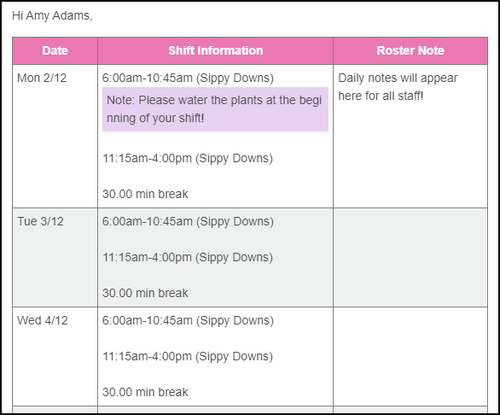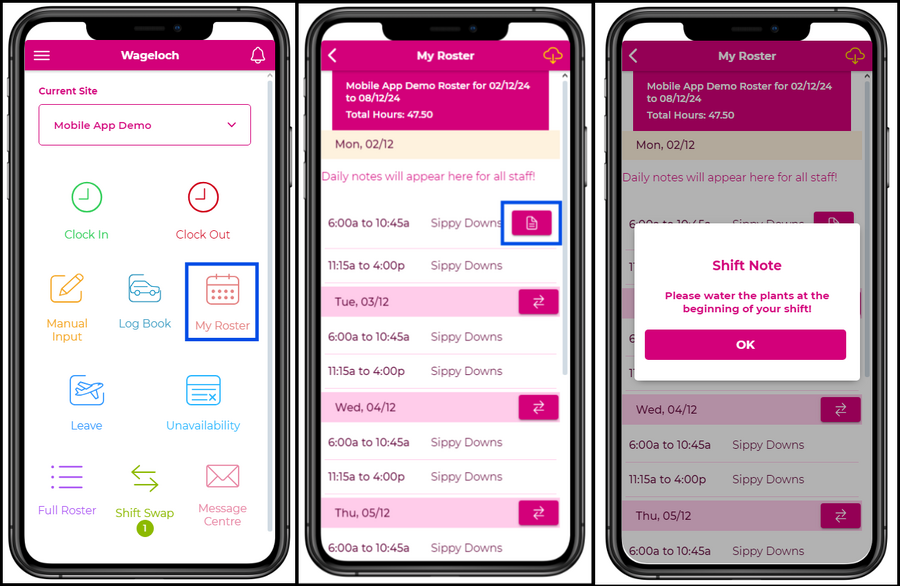Reading Shift Notes
From Wageloch Wiki
Shift notes are messages left by your manager in the roster, letting you know of something you need to do or need to know for that shift.
These notes are visible to you in three (3) locations:
- Roster emails
- Staff Portal
- Wageloch Mobile App
In each of these locations, Shift Notes are highlighted in a different color and will display next to the shift they have been added to.
If your manager has left a Daily Note, this will appear elsewhere but close by.
Notes in Roster Emails
When viewing your roster emails, Shift Notes are clearly displayed in a pink/purple box labelled Note and are only for you to see.
Daily notes are shown in a totally separate column labelled Roster Note and are visible for you and your team!
Notes in Mobile App
To view Shift Notes in the Wageloch Mobile App:
- From the App home screen, click My Roster.
- If a note has been left for you, there will be a page icon on your shift.
- Tap the icon to read your note.
- Daily Notes are visible on the day, above the shift and shift note.
Notes in Staff Portal
(WAITING ON MORE INFORMATION)