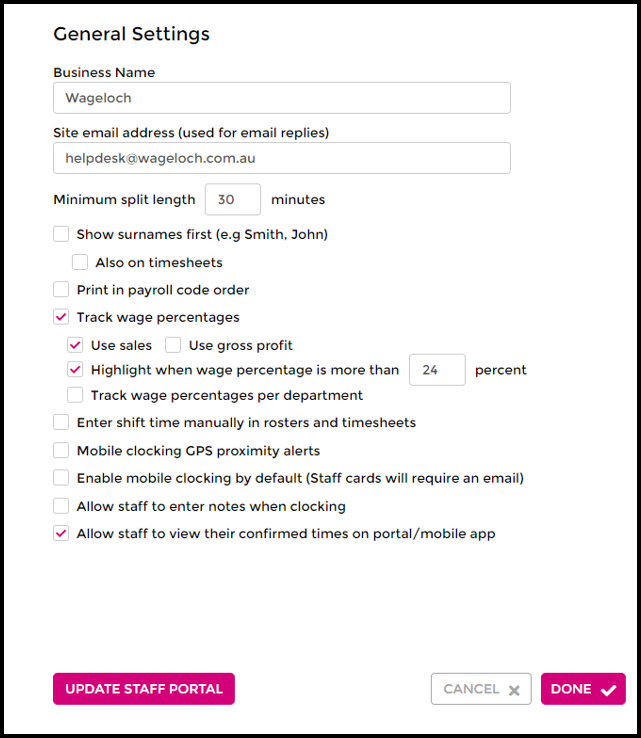General Settings
The General Settings window is a simple way to add extra functionality into the Wageloch system.
In this article we'll be discussing the action of each setting and have links to specific user guides.
Business Name: Name of the site or location that shows in the dropdown top right corner.
Site Email Address: The default email address used when rosters are published or notifications are emailed.
Guide: Roster Publishing
Guide: Email Notifications
Minimum Split Length: Minimum amount of time of a shift block or "split" in Rosters, Timesheets and manual Leave Requests.
Show Surnames First: Organizes staff names by surname in Rosters.
- Also on Timesheets: Organizes staff names by surname in Timesheets as well.
Print in Payroll Code order: Organize staff by payroll code order when printing different reports, rosters or timesheets.
Track Wage Percentage When enabled allows sales/gross profit figures to be entered into the rosters and timesheets.
- Use Sales: Sales data will be total incoming profit prior to deductions and overheads.
- Use Gross Profit: Sales data will calculate off total gross profit, after deductions and overheads.
- Highlight when wage percentage is more than ___%: Entering a value into this field will cause the Sales/Wages reports in the roster and Reports to highlight when value is exceeded.
- Track wage percentages per department: When enabled will split sales/GP values by department in rosters and timesheets.
Enter shift time manually in rosters and timesheets: Allows user to right click in the Roster or Timesheet and select Manual Entry. A window will pop up, prompting the user to enter the start and end times required for the day. (Each start and end time is considered a split)
Mobile Clocking GPS proximity alerts: Allows you to set a designated radius around a location. When staff clocking on mobile app are out of range, they can still clock in but you will receive a warning when viewing their clock times in the timesheet.
Enable mobile clocking by default: When enabled, employee automatically enabled for mobile clocking when added into Wageloch with an email address on their staff card.
Allow staff to enter notes when clocking Allow staff to leave notes when clocking in and out of Wageloch.
Allow staff to view their confirmed times on Portal/Mobile App: Staff can run a Clock/Paid report from the Portal or Mobile App to check what times you have paid them in the timesheet.