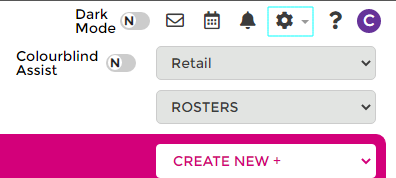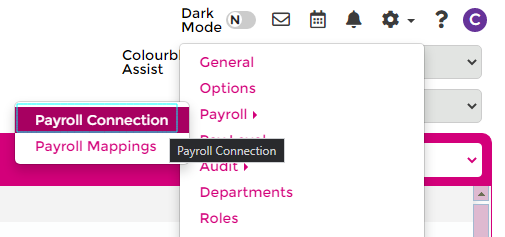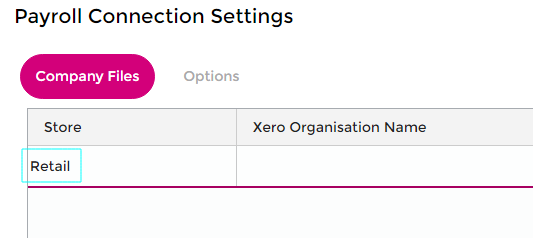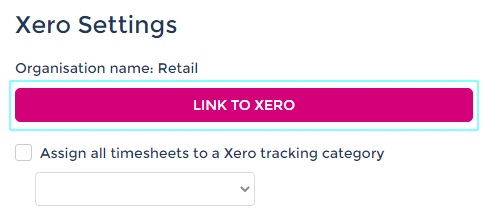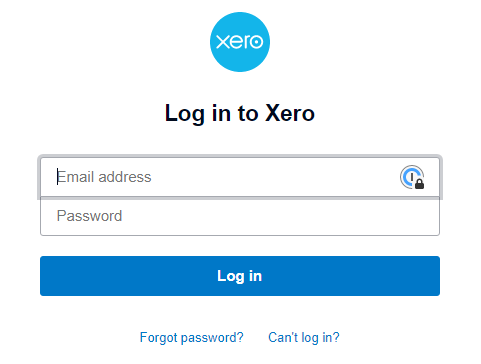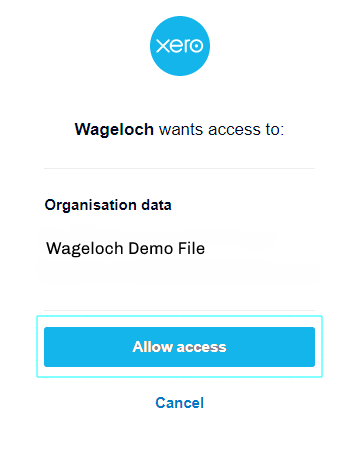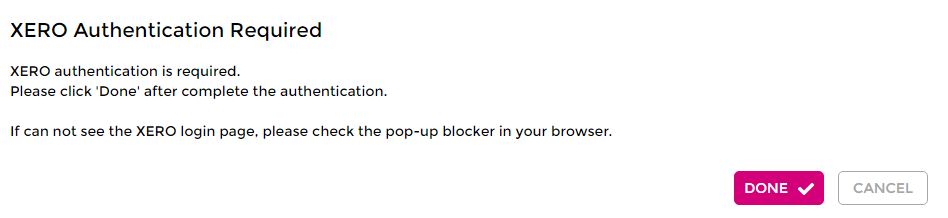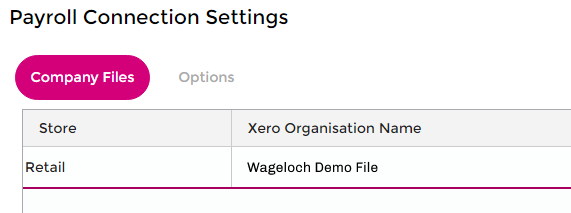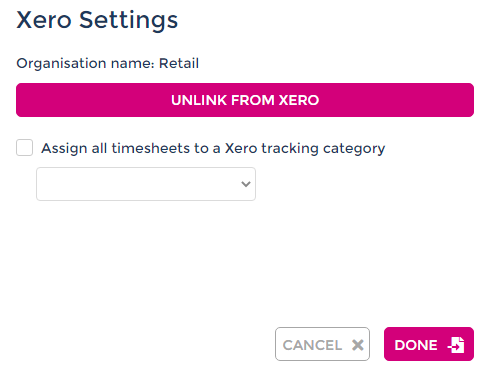Xero
From Wageloch Wiki
Under development.
This article will eventually contain information about how to:
- Link Wageloch to your Xero file
- Setup your company file to work with Wageloch
- Complete database mappings
- Import staff
- Download accrual balances.
The information below is how to connect Wageloch and Xero in it's basic form.
Getting Started With Xero
As part of the integration process, our Wageloch implementation specialist will guide you through on how to link Wageloch into Xero. Part of this setup includes authentication and granting Wageloch access into your company file.
Linking Wageloch to Xero
Disconnecting Wageloch from Xero
WageLoch is now disconnected from Xero for the selected Store