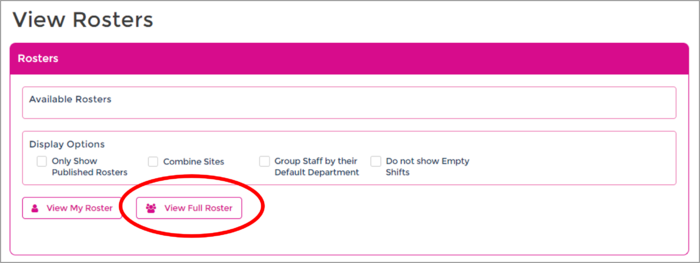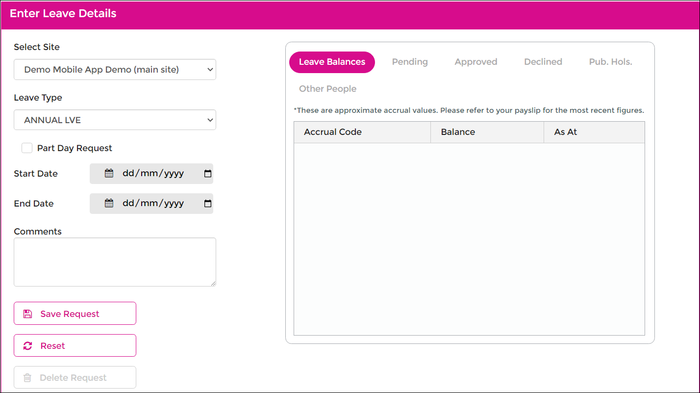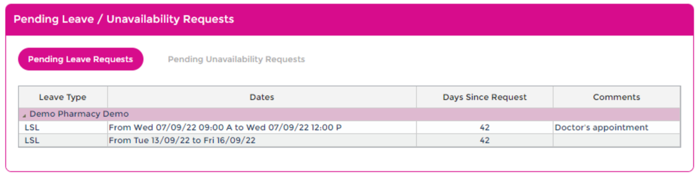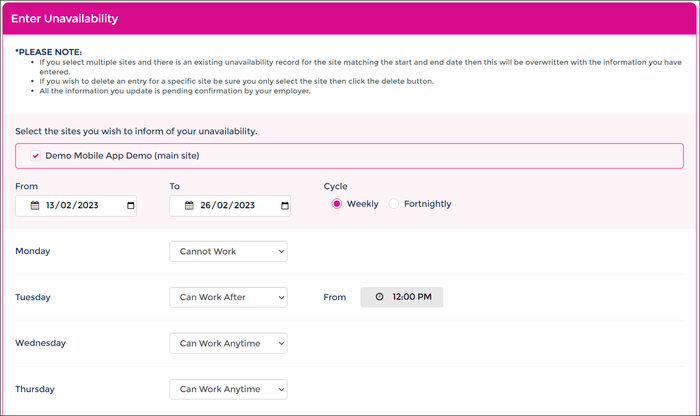Staff Portal Guide
From Wageloch Wiki
Wageloch’s Staff Portal allows you to view your rosters, apply for leave and inform your manager of your regular shift availability (https://portal.wageloch.com.au) from your internet browser on a phone, tablet, laptop or desktop computer.
If your manager has set up the Staff Portal, but you're having issues logging in, viewing your rosters or have any questions, please don't hesitate to contact Wageloch Helpdesk or view the Troubleshooting guide.
Checking Rosters with the Staff Portal
Wageloch’s Staff Portal will allow you to check your rosters online or internet browser
- Visit https://portal.wageloch.com.au
- Enter your email address and password.
- Click the “View Roster” link in the navigation banner (Staff Portal)
- You will now be shown your personal rosters for any sites you work at
- If you scroll to the bottom of the View Rosters screen, you may see a “View Full Roster” button - this will allow you to see the whole store roster (if allowed by your manager).
Requesting Leave with the Staff Portal
Wageloch’s Staff Portal will allow you to request and book leave in advance.
- Visit https://portal.wageloch.com.au
- Enter your email address and password.
- Click the “Leave Booking/Enquiry” menu in the navigation banner and select “Request Leave” from the dropdown menu
- You can now select the type of leave, the dates you would like to request leave for and include a comment for the manager to view
- Once you have entered all required information click “Save Request”
- Once the manager has approved or declined your leave, you will receive an email notifying you - these results will also be viewable in the Leave Grid
Submit Availability with the Staff Portal
Wageloch’s Staff Portal will allow you to notify your manager of your weekly or fortnightly availability.
- Visit https://portal.wageloch.com.au
- Enter your email address and password.
- Click the “Leave Booking/Enquiry” menu in the navigation banner and select “Enter your Unavailability” from the dropdown menu
- You can now select the dates you would like to set your availability for
- Once you have selected the dates, you will then need to set per day whether you will or won’t be available and then, if it’s a partial day, what time (e.g. – can work after 3 pm)
- When completed, click “Save Request” to send the request through to your manager
- Once the manager has approved or declined your availability, you will receive an email notifying you of the action taken.