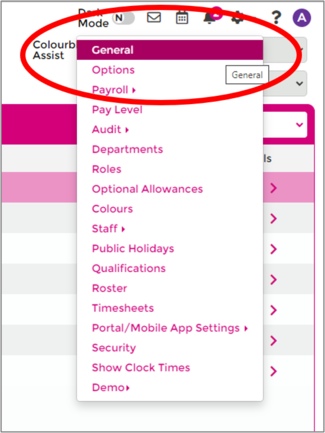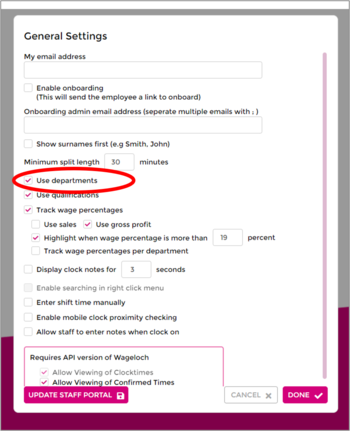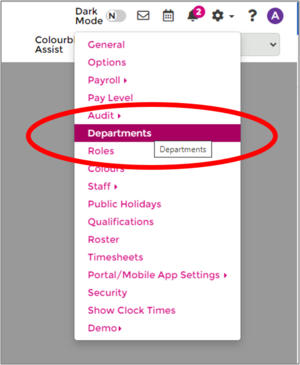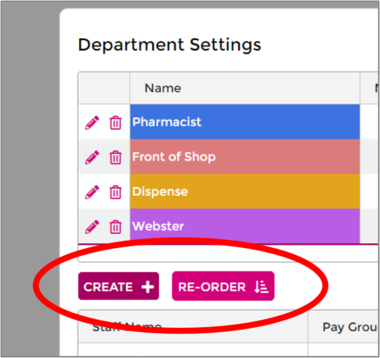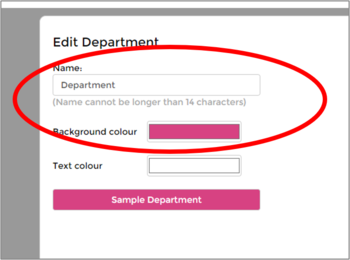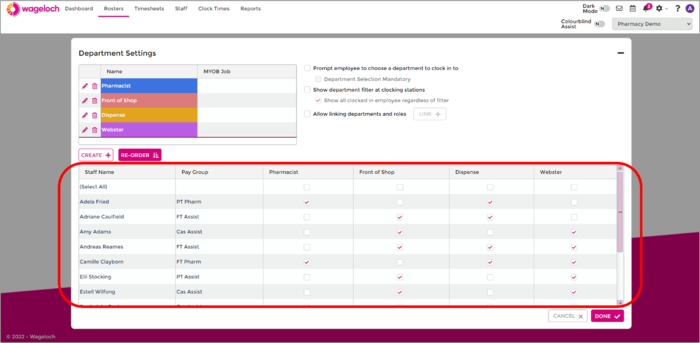Departments
From Wageloch Wiki
Why use Departments?
Departments are an optional tool in Wageloch that can assist with your rosters, timesheets and reports. We also have the ability to restrict certain administrative users in Wageloch to see specific departments; great for line managers to assist with rostering and timesheets.
There are a lot of different reasons why departments can be useful for you:
- Able to ensure correct staff count and shift coverage.
- Better shift allocation for effective roster forecasting
- Staff will know where in the company they'll be working each shift.
- Ability to run reports and filter by specific departments
- Useful for running reports based on departments for specific wage costings.
Enabling Departments
- Click on Settings in the top right corner and select General from the menu
- Enable the Use Departments function.
- Done to save.
Creating and Assigning Staff to Departments
Once you've enabled departments, you can now create them! You're able to make as many as you want, and we can also enable the ability to use them with job codes, tracking categories or classes (speak to Helpdesk for further assistance)
- Click on Settings in the top right corner and Select Departments from the menu.
- Click Create
- Give the department a name and assign it a colour; this will appear in the rosters and timesheets.
- Continue to create as many departments as required.
- Once your departments are created, you can now assign staff.
- There should be a list of staff and a series of tick boxes for the departments you've created.
- Tick your employees into their respective departments; if they can work across multiple, tick them!
- Once complete, click Done to save.