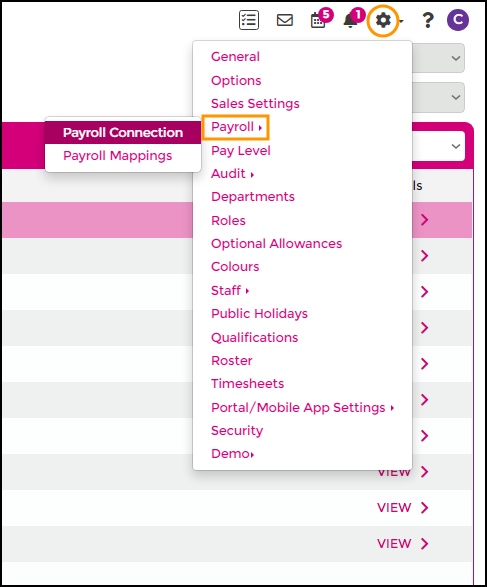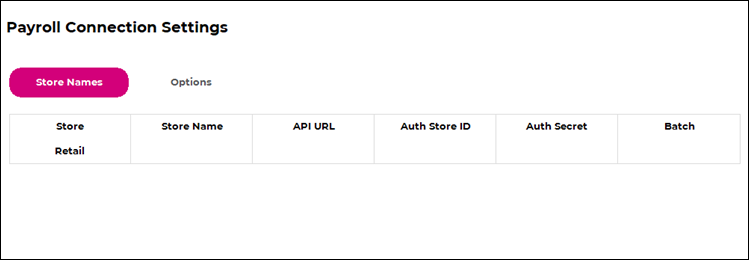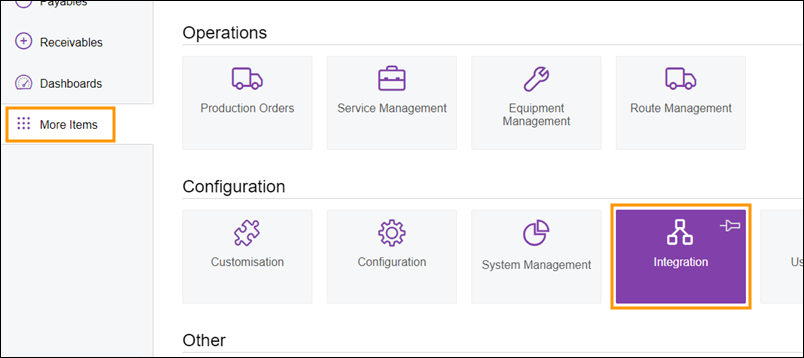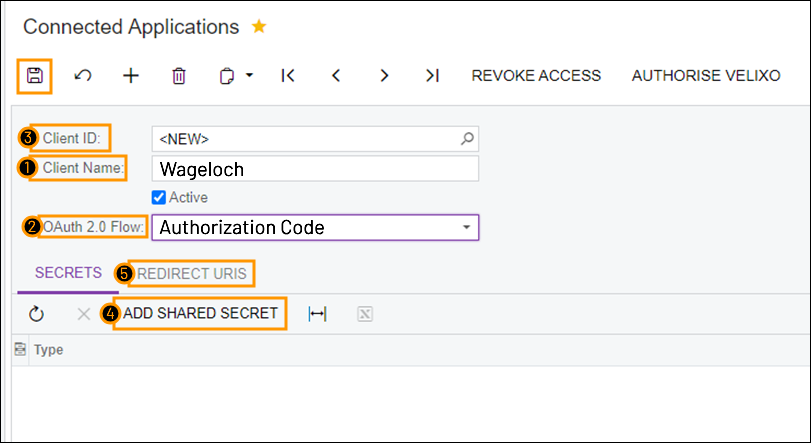Connecting Wageloch to MYOB Advanced
Once your company file is configure correctly and ready to link, you will need to authenticate Wageloch with the MYOB Advanced company file. Completing the connection process is fairly simple, and should only need to be completed once.
- Open https://app.wageloch.com.au and go to Settings >> Payroll >> Connection.
- Click on the Store name to open the configuration window.
- You will be presented with a screen requesting MYOB Advanced information.
To obtain these details, we need to add Wageloch as a Connected Application through MYOB Advanced.
- Open MYOB Advanced in a web browser and sign in.
- Copy the URL in your address bar at the top of the page into a notepad document or similar, removing any text after ".com"
- You should have a URL that looks like this: https://yourbusinessnamehere.myobadvanced.com
Once you're signed in to MYOB Advanced, we will need to create a set of API credentials.
- Go to More Items from the left menu and select Integration >> Connected Applications.
- You will then be presented with the following fields.
- Fill the fields out as follows:
- Client Name: Wageloch
- OAuth 2.0 Flow: Authorization Code
- Click the Save icon (floppy disk, top left)
- Once saved, the Client ID field will populate with a generated Client ID; copy and paste this into a notepad document.
- Click on Add Shared Secret, and a new window will be displayed as follows.
- In the Description field, type Wageloch
- Copy the text in the Value field and paste it into your notepad document.
- Click OK.
- You'll be taken back to the Connected Applications window.
- Click on the Redirect URIS tab and paste the following API link into the field next to the asterisk: https://apiroute.wageloch.com.au/myobadvanced
- Click the Save icon in MYOB.
10. Go back to Wageloch and fill out the information requested as follows.
- Store Name: Can be anything, but it must contain a value. - API URL: https://COMPANYSUBDOMAIN.myobadvanced.com - Client ID: The value you copied from MYOB Advanced - Client Secret: The value you copied from MYOB Advanced.
11. Click on Link to MYOB, and you will be presented with the following approval screen.
Click on Yes, Allow and then close the tab.
12. Click OK on the following window in Wageloch to complete the link, and then click Done.
Currently in development
This article will eventually contain information about how to:
- Add Wageloch as a connected application
- Obtain your Client ID and Client Secret
- Authorize access for Wageloch to your company file