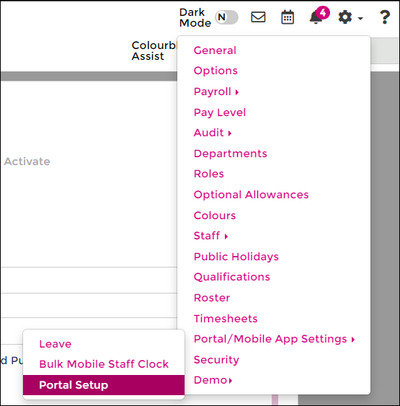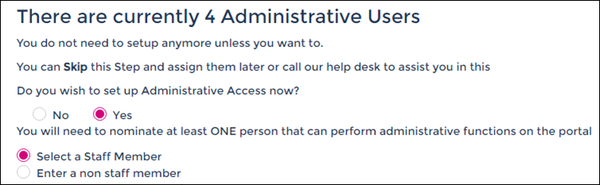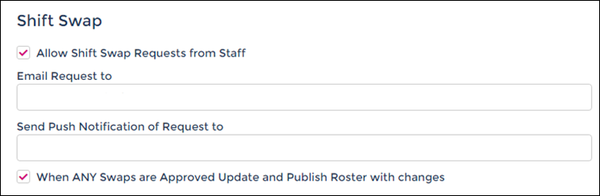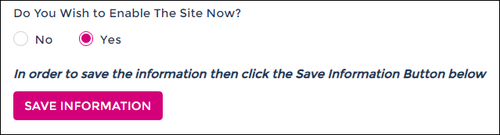Shift Swaps
From Wageloch Wiki
Revision as of 05:46, 16 February 2023 by Cienna (talk | contribs) (→Enabling Admin Access & Shift Swaps)
When using the Wageloch Mobile App, staff are now able to request their shift be swapped, pending management approval. This can speed up the process of finding staff to cover the shift and updating the roster in a timely manner.
In this guide we will be covering the full process that staff complete as well as the process for management,
Please note: You must be configured as a Portal Administrator to action shift swap requests through the Mobile App.
Managers
Enabling Admin Access & Shift Swaps
- Open Wageloch and sign in
- Click Settings >> Portal/Mobile App Settings >> Portal Setup from the menu
- Select Express Setup and click Next
- Security: Select Yes to Do you wish to set up Administrative Access now?
- Select a Staff Member: If you’re in the staff list, you can pick yourself to be an admin.
- Enter a non-staff member: Enter your first name, surname and email address to be provided access.
- Click on the Mobile App tab to skip to enable Shift Swaps
- If you have not set up the Portal/Mobile App before, pass through each category and make selections.
- See our Setup & Configuration guide for more information.
- Mobile App: Under the Shift Swap heading, enable Allow Shift Swap Requests from Staff
- Email Request to: Enter your email address to receive notifications of shift swap requests
- Send Push Notification of Request to: Enter the email address you use to log into the Mobile App.
- You can opt to enable automatic updates and republishing once you approve a shift swap.
- Click Next to continue through the other tabs or Last to skip to the end.
- Do you wish to enable the site now? Select Yes and click Save Information