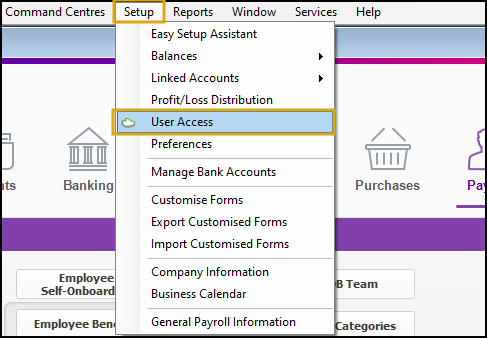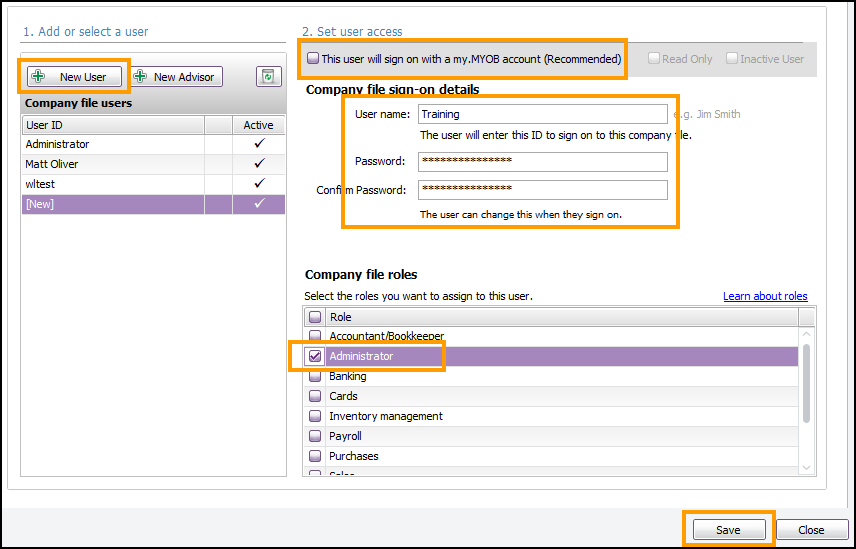Difference between revisions of "MYOB AccountRight Configuration"
From Wageloch Wiki
| Line 4: | Line 4: | ||
=Users and Permissions= | =Users and Permissions= | ||
In MYOB there is a specific level of access required to ensure Wageloch can link with your company file, read data and import/export information with ease. | |||
Part of this is the ensure that the user authorizing access has their permissions levels set correctly and their login method to MYOB confirmed. | |||
==Online Users with my.MYOB== | ==Online Users with my.MYOB== | ||
* Open <b>MYOB AccountRight</b> and log in. | |||
* Select <b>Setup</b> from the top menu and click <b>User Access</b>. | |||
* Create a New User or select an existing <b>User ID</b> from the left menu. | |||
* In the <b>Set user access</b> area, tick <b>This user will sign on with a my.MYOB account.</b> | |||
* This requires the user to have an existing my.MYOB login; enter their user name and email address. | |||
* From the <b>Company file roles</b> menu, select <b>Administrator</b>. | |||
* Click <b>Save</b> to finish. | |||
[[File:File:MYOBAR-user-access.png]] [[File:MYOBAR-user-admin.png]] | |||
==Offline User with password== | |||
* Open <b>MYOB AccountRight</b> and log in. | |||
* Select <b>Setup</b> from the top menu and click <b>User Access</b>. | |||
* Create a New User or select an existing <b>User ID</b> from the left menu. | |||
* In the <b>Set user access</b> area, be sure to untick <b>This user will sign on with a my.MYOB account.</b> | |||
* You can now enter a username and create a password; when integrating with Wageloch we suggesting naming the user Wageloch, create a password and keep it saved. | |||
* From the <b>Company file roles</b> menu, select <b>Administrator</b>. | |||
* Click <b>Save</b> to finish. | |||
[[File:MYOBAR-user-access.png]] [[File:MYOBAR-offline-user.png]] | |||
=System Preferences= | =System Preferences= | ||
Revision as of 03:56, 17 November 2023
Currently in development
This article will eventually contain information about how to configured your MYOB company file to suit Wageloch.
Users and Permissions
In MYOB there is a specific level of access required to ensure Wageloch can link with your company file, read data and import/export information with ease.
Part of this is the ensure that the user authorizing access has their permissions levels set correctly and their login method to MYOB confirmed.
Online Users with my.MYOB
- Open MYOB AccountRight and log in.
- Select Setup from the top menu and click User Access.
- Create a New User or select an existing User ID from the left menu.
- In the Set user access area, tick This user will sign on with a my.MYOB account.
- This requires the user to have an existing my.MYOB login; enter their user name and email address.
- From the Company file roles menu, select Administrator.
- Click Save to finish.
File:File:MYOBAR-user-access.png 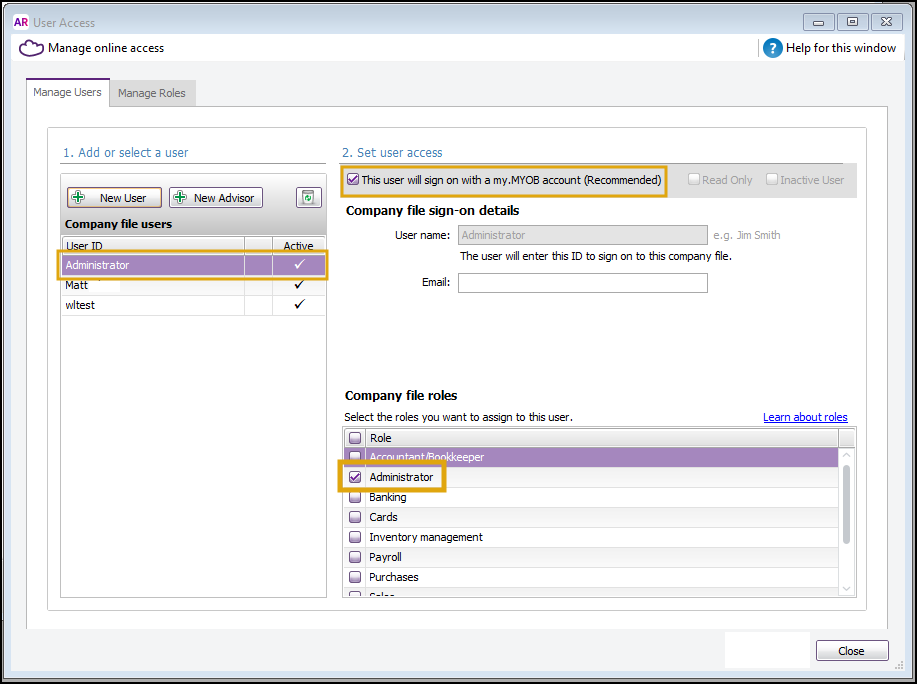
Offline User with password
- Open MYOB AccountRight and log in.
- Select Setup from the top menu and click User Access.
- Create a New User or select an existing User ID from the left menu.
- In the Set user access area, be sure to untick This user will sign on with a my.MYOB account.
- You can now enter a username and create a password; when integrating with Wageloch we suggesting naming the user Wageloch, create a password and keep it saved.
- From the Company file roles menu, select Administrator.
- Click Save to finish.