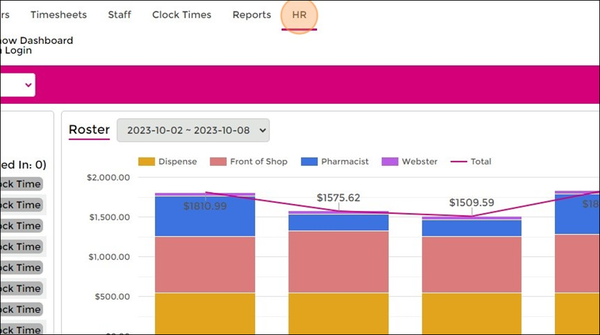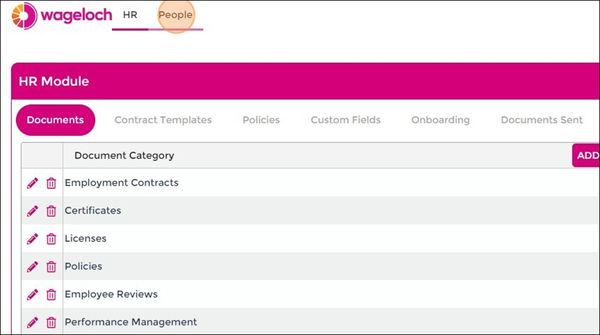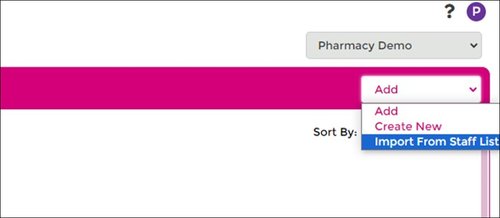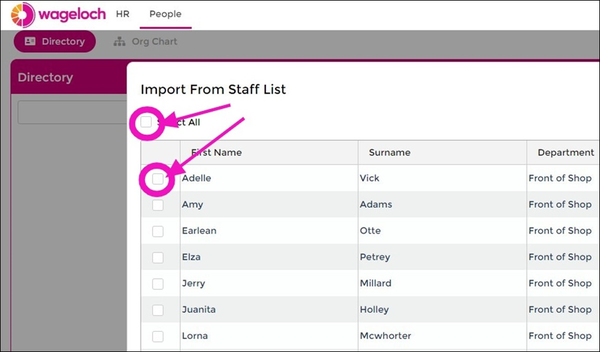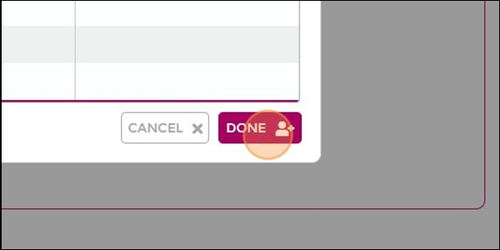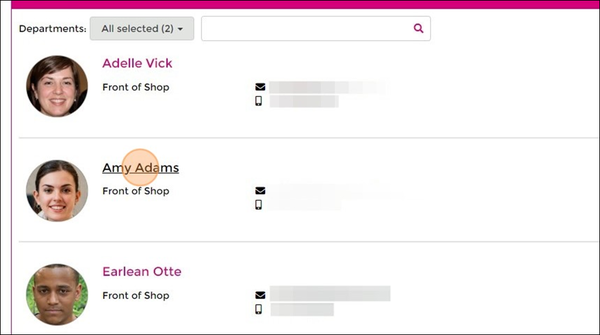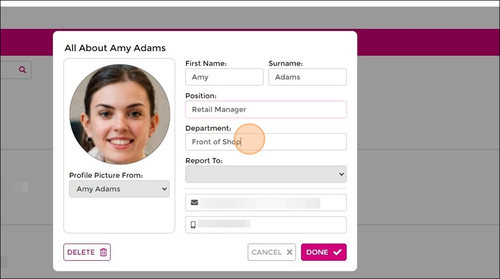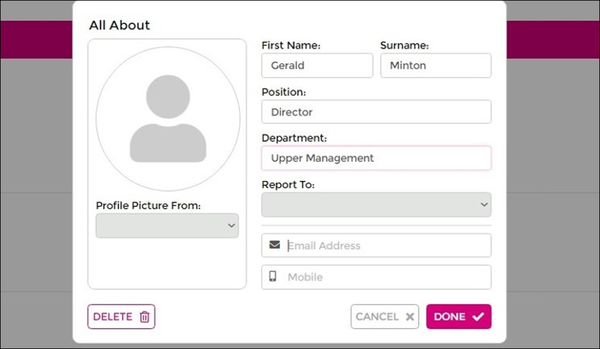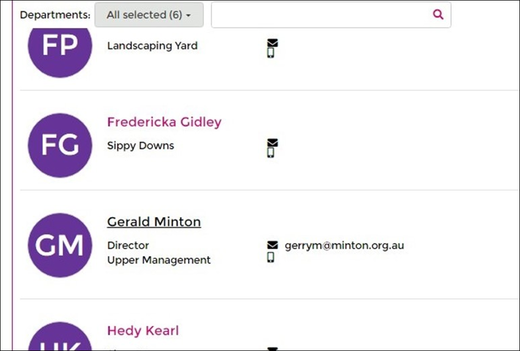Difference between revisions of "Organisational Charts"
| Line 40: | Line 40: | ||
===Create New=== | ===Create New=== | ||
[[File:Org-directory-staff.png|500px|top|right]] | |||
Using the Create New function from the Add drop menu allows you to enter people into the Org Chart who are not in the staff list. | Using the Create New function from the Add drop menu allows you to enter people into the Org Chart who are not in the staff list. | ||
This could be business owners, HR representatives, directors, CEOs, etc. - people who aren't payroll staff. | This could be business owners, HR representatives, directors, CEOs, etc. - people who aren't payroll staff. | ||
Adding these details in can help you build your organisational chart easier with all the necessary hierarchy of staff, managers, etc. | Adding these details in can help you build your organisational chart easier with all the necessary hierarchy of staff, managers, etc. | ||
* Click <b>Add</b> from the top right and select <b>Create New</b> | * Click <b>Add</b> from the top right and select <b>Create New</b> | ||
* You'll be presented with an empty Staff Card. | * You'll be presented with an empty Staff Card. | ||
| Line 51: | Line 51: | ||
* Click Done to save | * Click Done to save | ||
* Click Done on the success prompt. | * Click Done on the success prompt. | ||
* We can now see our "Director" in Upper Management in the staff directory. | |||
[[File:Org- | <br> | ||
[[File:Org-new-info.png|600px|top]] [[File:Org-new-list-done.png|520px|top]] | |||
==Building Chart== | ==Building Chart== | ||
Revision as of 04:23, 13 October 2023
Currently in development
Once completed, we're hoping to integration Organisation Charts with admin user security permissions, departments and more.
This guide provides step-by-step instructions on how to set up Organisational Charts in Wageloch.
By following these simple steps, you can easily create a staff directory with image, personal information, position details, and build a map of your organisation.
Finding Organisational Charts
- Log into https://app.wageloch.com.au
- Click HR from the top menu; this will open WagelochHR in a new tab.
- Select People from the top menu.
Building Directory
Import from Staff List
- Click Add from the top right and select Import from Staff List
- This will show your current active staff list; use Select All or pick the individual staff you wish to add.
- Click Done to import your list.
- You should now see your staff listed in the directory.
- You can now update the staff information by clicking on the staff member's name.
- You can add their position, department, who they report to and update the email address or mobile number.
- If you've added a profile picture on their Staff Card, you can select the image from the Profile Picture From menu.
- Click Done to save
Create New
Using the Create New function from the Add drop menu allows you to enter people into the Org Chart who are not in the staff list. This could be business owners, HR representatives, directors, CEOs, etc. - people who aren't payroll staff.
Adding these details in can help you build your organisational chart easier with all the necessary hierarchy of staff, managers, etc.
- Click Add from the top right and select Create New
- You'll be presented with an empty Staff Card.
- Fill out the details for your non-staff member.
- Click Done to save
- Click Done on the success prompt.
- We can now see our "Director" in Upper Management in the staff directory.