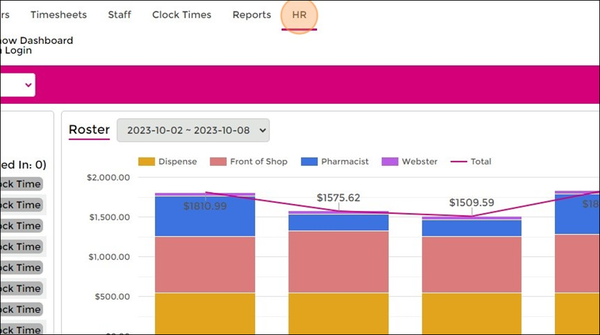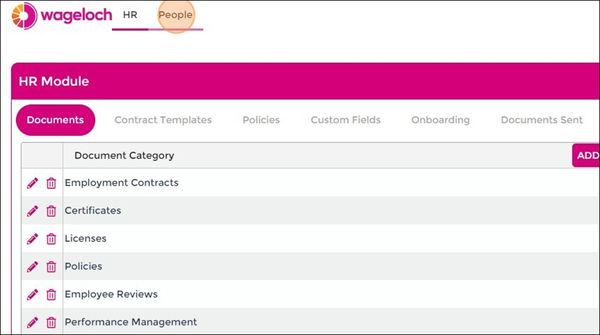Difference between revisions of "Organisational Charts"
| Line 1: | Line 1: | ||
<font size="+2"><i>Currently in development</i></font> | <font size="+2"><i>Currently in development</i></font> | ||
Once completed, we're hoping to integration Organisation Charts with admin user security permissions, departments and more. | Once completed, we're hoping to integration Organisation Charts with admin user security permissions, departments and more. | ||
<br> | <br> | ||
| Line 10: | Line 11: | ||
<br> | <br> | ||
<br> | <br> | ||
==Finding | ==Finding Organisational Charts== | ||
* Log into https://app.wageloch.com.au | * Log into https://app.wageloch.com.au | ||
* Click HR from the top menu; this will open WagelochHR in a new tab. | * Click HR from the top menu; this will open WagelochHR in a new tab. | ||
| Line 20: | Line 21: | ||
==Building Directory== | ==Building Directory== | ||
===Import from Staff List=== | ===Import from Staff List=== | ||
| Line 31: | Line 33: | ||
* Click Done to save | * Click Done to save | ||
=== | ===Create New=== | ||
Using the Create New function from the Add drop menu allows you to enter people into the Org Chart who are not in the staff list. | |||
This could be business owners, HR representatives, directors, CEOs, etc. - people who aren't payroll staff. | |||
Adding these details in can help you build your organisational chart easier with all the necessary hierarchy of staff, managers, etc. | |||
==Building Chart== | ==Building Chart== | ||
Revision as of 03:45, 13 October 2023
Currently in development
Once completed, we're hoping to integration Organisation Charts with admin user security permissions, departments and more.
This guide provides step-by-step instructions on how to set up Organisational Charts in Wageloch.
By following these simple steps, you can easily create a staff directory with image, personal information, position details, and build a map of your organisation.
Finding Organisational Charts
- Log into https://app.wageloch.com.au
- Click HR from the top menu; this will open WagelochHR in a new tab.
- Select People from the top menu.
Building Directory
Import from Staff List
- Click Add from the top right and select Import from Staff List.
- This will show your current active staff list; use "Select All" or pick the individual staff you wish to add.
- Click Done to import.
- You should now see your staff listed in the directory.
- You can now update the staff information by clicking on the staff member's name.
- You can add their position, department, who they report to and their update email address or mobile number.
- Click Done to save
Create New
Using the Create New function from the Add drop menu allows you to enter people into the Org Chart who are not in the staff list. This could be business owners, HR representatives, directors, CEOs, etc. - people who aren't payroll staff.
Adding these details in can help you build your organisational chart easier with all the necessary hierarchy of staff, managers, etc.