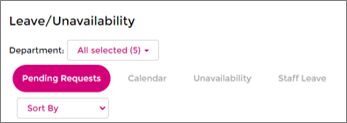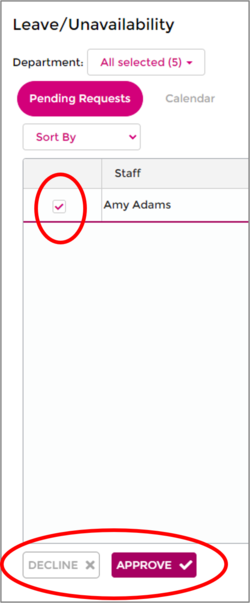Difference between revisions of "Approve/Decline Unavailability"
From Wageloch Wiki
| Line 1: | Line 1: | ||
* Open Wageloch Roster and sign in. | * Open Wageloch Roster and sign in. | ||
* Click on the Calendar icon in the top right corner. | * Click on the Calendar icon in the top right corner. | ||
| Line 10: | Line 9: | ||
<br> | <br> | ||
[[File: 2.2 See Pending Requests.png|400px]] [[File: 2.2 Tick Box and Approve or Decline.png|250px]] | [[File: 2.2 See Pending Requests.png|400px]] [[File: 2.2 Tick Box and Approve or Decline.png|250px]] | ||
<br> | |||
<br> | |||
<br> | |||
<b>[[Booking Leave and Unavailability | < Back]]</b> | |||
Revision as of 02:25, 17 February 2023
- Open Wageloch Roster and sign in.
- Click on the Calendar icon in the top right corner.
- You’ll be presented with a Pending Requests section.
- Here you will see unavailability requests with dates and times of when staff are available over a date range, as well as leave.
- Tick the box on the left side of the request and click either Approve or Decline.
- If you approve the request, it will slot into the Calendar, Unavailability section and rosters and for the date(s) in question.
- If you decline the request, you will be asked to provide a reason which will be sent to the staff member.
- Click Done to save and exit.