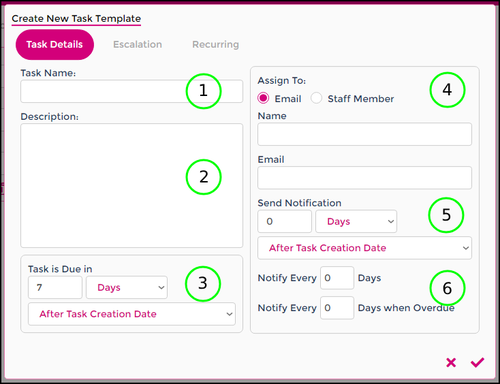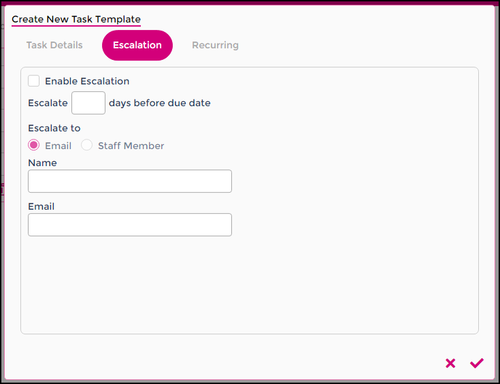Difference between revisions of "Tasks"
| Line 50: | Line 50: | ||
|style="width: 40%"|[[File:Task-escalation.png|500px]] | |style="width: 40%"|[[File:Task-escalation.png|500px]] | ||
|style="width: 60%"| | |style="width: 60%"| | ||
<b>Enable Escalation:</b> Choose if you would like to escalate the task. | |||
<b>Escalate Before Due Date:</b> If the task has not been marked complete within ___ days of due date, it will notify the <b>Escalate To</b> contact. | |||
<b>Escalate To:</b> Select the recipient of the escalation; this can be a Wageloch user, staff member or someone external to the system. Enter/select the name of the escalation point and their email address (only required if non-staff member) | |||
|} | |} | ||
Revision as of 05:10, 7 September 2023
Currently in development
Task Templates are used to schedule yourself in reminders to complete a Task in the future, such as:
- Obtaining copies of updated licenses and certificates.
- Completing employee reviews
- Checking FairWork for award or pay updates
Task Templates can be created as a once off instance, a recurring task and has the ability to be escalated if not actioned.
In this article we'll be going through:
- Elements task template creation
- Workflow of setting up a task template
- How to create a task (with/without template)
- How to action a task when due
If you're experiencing difficulties following these steps or have any additional questions, please don't hesitate to Helpdesk
Task Elements
When setting up a Task Template or creating a task as a once-off occurrence, the fields in the form are near identical - keep a close eye on what you're doing!
The main difference is when using a template to create a task information will be pre-filled based on the Task Template, whereas creating a once-off Task will require you to fill each field out.
Below we'll be discussing each element of the task form and its behavior.