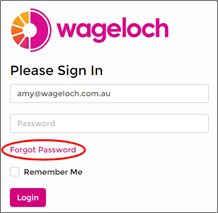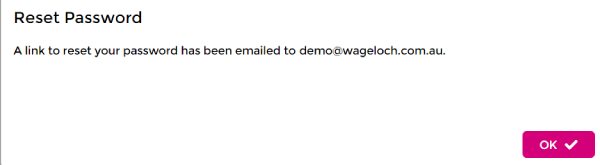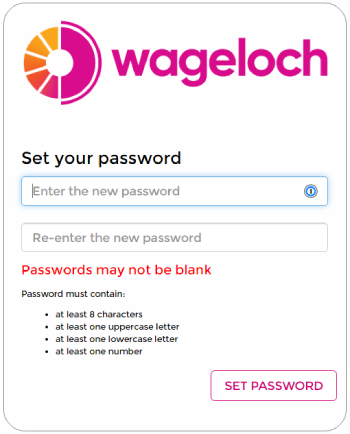Difference between revisions of "Setting Your Password"
From Wageloch Wiki
| (3 intermediate revisions by the same user not shown) | |||
| Line 4: | Line 4: | ||
* Your user will be created with your preferred email address by your manager, or by our Helpdesk | * Your user will be created with your preferred email address by your manager, or by our Helpdesk | ||
* Visit https://app.wageloch.com.au | * Visit <b>https://app.wageloch.com.au</b> | ||
* Enter your email address into the Email field | * Enter your email address into the Email field | ||
* Click on Forgot Password | * Click on Forgot Password <br> | ||
[[File:Forgot Password 1.png]] | [[File:Forgot Password 1.png]] <br><br> | ||
[[File:Forgot Password Email.png]] | [[File:Forgot Password Email.png]] | ||
| Line 21: | Line 21: | ||
* Head back over to https://app.wageloch.com.au and sign in! | * Head back over to https://app.wageloch.com.au and sign in! | ||
<br> | |||
<br> | |||
[[File:Back-button-new.png|link=Users & Security]] [[File:Home-button-new.png|link=Main Page]] [[File:Next-button-new.png|link=Clocking Methods]] | |||
Latest revision as of 06:50, 8 September 2023
When you have been created as a Wageloch user, you'll be required to set your own password (we never need to know what it is and be sure to never share it).
If, for whatever reason, you forgot your password (we recommend using password manager), you can follow this exact same process to set a new one.
- Your user will be created with your preferred email address by your manager, or by our Helpdesk
- Visit https://app.wageloch.com.au
- Enter your email address into the Email field
- Click on Forgot Password
- You'll receive an email shortly; this will contain a link
- Click on the link to set your password.
Note: Your password must meet minimum security requirements indicated under the password fields.
- Head back over to https://app.wageloch.com.au and sign in!