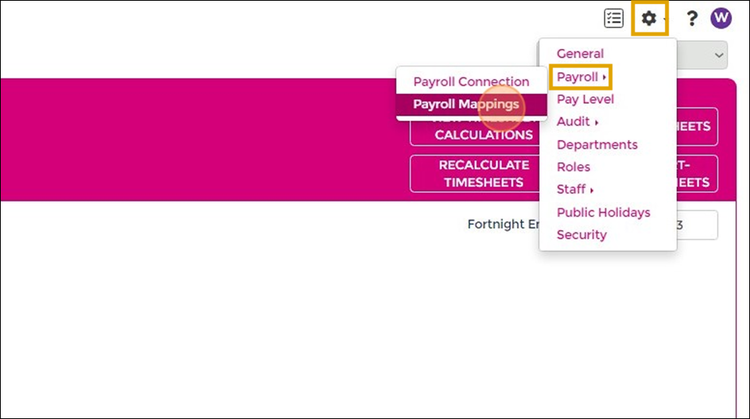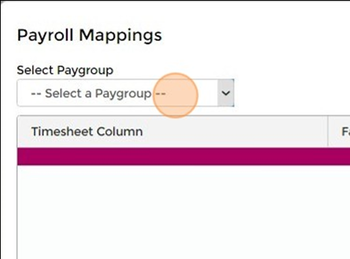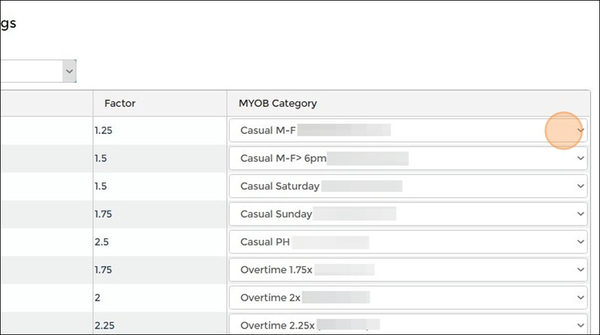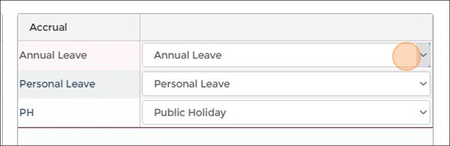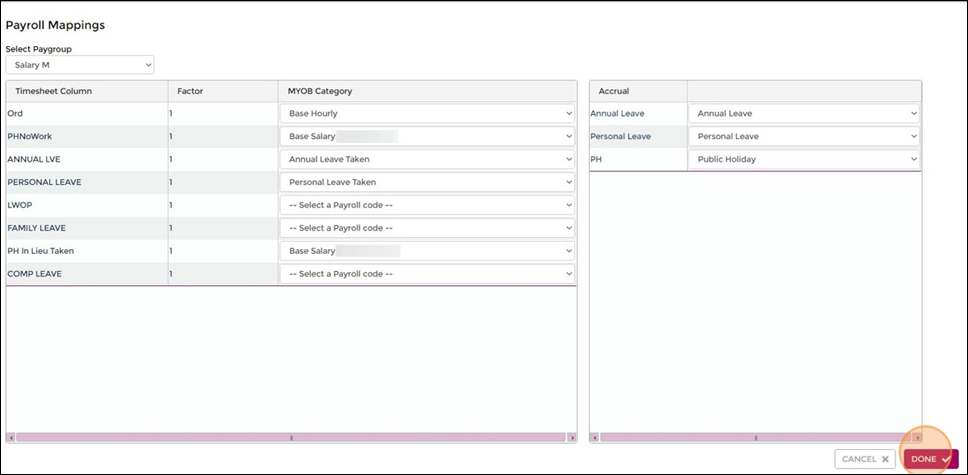Difference between revisions of "MYOB Payroll Mappings"
From Wageloch Wiki
(Created page with "=<i>Currently in development</i>= This article will eventually contain information about how to: * Map Wageloch timesheet columns to the correct MYOB pay categories * Link Ac...") |
|||
| (One intermediate revision by one other user not shown) | |||
| Line 1: | Line 1: | ||
This guide provides step-by-step instructions on how to complete payroll mappings in the WageLoch app. By following these instructions, you will be able to map pay groups, select payroll categories, and link accrual balances from MYOB, ensuring accurate and efficient payroll processing. | |||
* Open https://app.wageloch.com.au and sign in | |||
* | * Click the <b>Settings</b> cog in the top right and select <b>Payroll >> Payroll Mappings.</b> | ||
[[File:MYOB-mappings.png|750px]] | |||
[[File:Back-button-new.png|link=Connecting Wageloch to MYOB | * Using the <b>Select Paygroup</b> drop menu, select the pay group with wish to map. | ||
* For each timesheet column in each pay group, select the appropriate <b>MYOB payroll category</b>. | |||
* Complete this for each pay group and all timesheet columns. | |||
[[File:MYOB-paygroup-select.png|350px]] [[File:MYOB-category-menu.png|600px]] | |||
* If you're planning on importing your accrual balances from MYOB, ensure you map the <b>Accruals</b> on the right side to the appropriate leave entitlement. | |||
[[File:MYOB-mapping-accrual.png|450px]] | |||
* Once all pay groups have been mapped and accruals linked, click <b>Done</b> to save and finish. | |||
* Click <b>OK</b> to confirm the update prompt. | |||
[[File:MYOB-complete-map.png]] | |||
[[File:Back-button-new.png|link=Connecting Wageloch to MYOB Acumatica]] [[File:Home-button-new.png|link=Main Page]] [[File:Topic-button-new.png|link=MYOB Acumatica]] [[File:Next-button-new.png|link=Import from MYOB]] | |||
Latest revision as of 02:45, 5 November 2025
This guide provides step-by-step instructions on how to complete payroll mappings in the WageLoch app. By following these instructions, you will be able to map pay groups, select payroll categories, and link accrual balances from MYOB, ensuring accurate and efficient payroll processing.
- Open https://app.wageloch.com.au and sign in
- Click the Settings cog in the top right and select Payroll >> Payroll Mappings.
- Using the Select Paygroup drop menu, select the pay group with wish to map.
- For each timesheet column in each pay group, select the appropriate MYOB payroll category.
- Complete this for each pay group and all timesheet columns.
- If you're planning on importing your accrual balances from MYOB, ensure you map the Accruals on the right side to the appropriate leave entitlement.
- Once all pay groups have been mapped and accruals linked, click Done to save and finish.
- Click OK to confirm the update prompt.