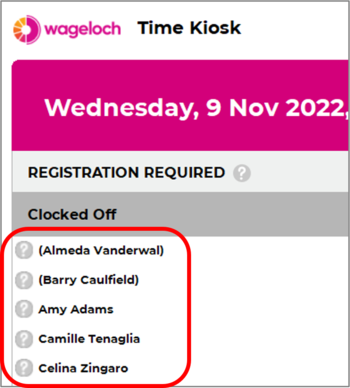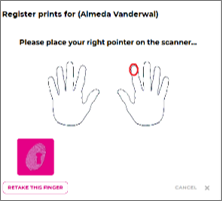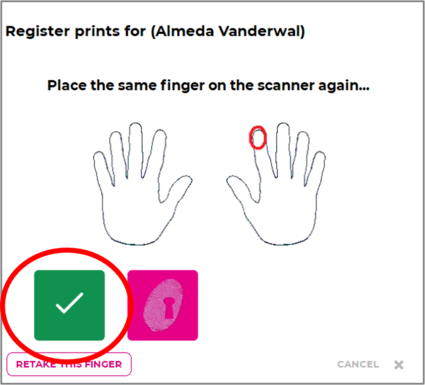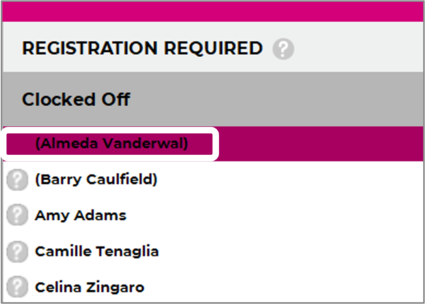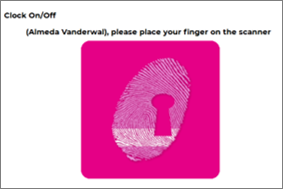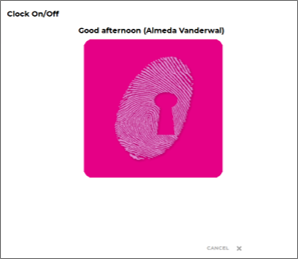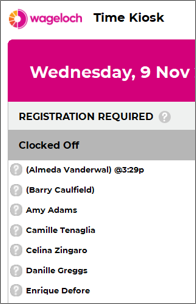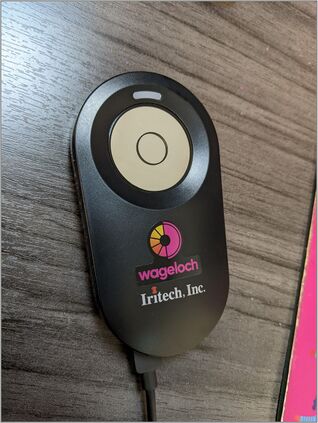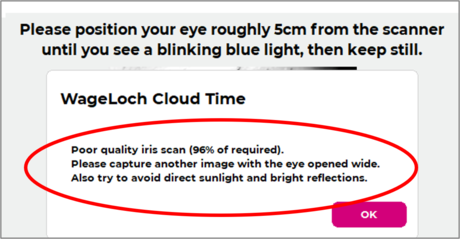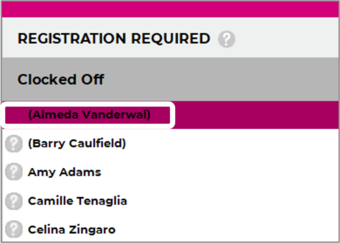Difference between revisions of "How to Clock In/Out"
From Wageloch Wiki
| Line 26: | Line 26: | ||
<br> | <br> | ||
[[File: 1.2 Welcome Message 2.png|450px]] [[File: 1.2 Welcome Message 1.png|345px]] | [[File: 1.2 Welcome Message 2.png|450px]] [[File: 1.2 Welcome Message 1.png|345px]] | ||
=Facial Recognition (tablet)= | =Facial Recognition (tablet)= | ||
Revision as of 06:15, 4 December 2024
PIN/Password
Registration
Clocking In/Out
Fingerprint Scanner
Registration
- Click on your name in the list of employees
- Press down your finger on the scanner with a little pressure, without rolling.
- You should see a green tick appear on the screen as the scanner flashes red.
- Complete this a further 3 times on the same finger
- You'll then be prompted for a different finger
- Complete the process again
- All done! You have just registered for clocking in/out should no longer have a question mark (?) next to your name.
Clock In/Out
To clock in or out for your shift and/or breaks using the fingerprint scanner:
- Open Wageloch Cloud Time Kiosk
- Find your name on the screen and click it
- Follow the onscreen instructions; make sure to place your finger flat on the pad and press down with a little bit of pressure
- The scanner should flash red, and a message will pop up to welcome you to your shift or say goodbye!
Facial Recognition (tablet)
Registration
Clock In/Out
Mobile Clocking
Getting Access
Clock In/Out
Manual Input
Problems Clocking In/Out?
Iris Scanner
Registration
- Please make sure that your computer and Iris Scanner are in a well-lit area - not having enough light can cause issues with registration and clocking in/out later.
- Click on the staff member’s name
- Hold the Iris Scanner about 10cm away from the eye, looking in the circle on the surface of the scanner with your eye wide open
- A preview will be displayed on the Time Kiosk screen; this will highlight yellow if trying to scan
- If the scan has failed, the system will let you know to hold the scanner closer to the face or improve lighting
- If successful, you should see the “?” disappear from next to the staff name
- You can now clock in/out!
Clock In/Out
- Click on your name
- Hold the iris scanner about 10cm away from your eye and make sure your eye is wide open
- This will say good morning, good afternoon or goodbye if the scan is successful.
Problems Clocking In/Out?
If you're struggling to clock in/out for your shift with the iris scanner, please speak to your manager.
RFID Tag
Registration
- Your manager will assign you an RFID fob tag or card - Keep it safe!
- In Wageloch Time Kiosk, click on your name to register.
- Swipe the ID tag over the scanner; you should hear a beep if successful as well as a notification on the screen.
- This should complete registration, you should no longer have a question mark ? next to your name.
Clock In/Out
- Wageloch Time Kiosk must be open.
- When you start or end your shift, they just need to swipe the ID tag over the reader.
- This will beep and display a good morning, good afternoon or goodbye message on the screen.
- You can now go on with their day.
Problems Clocking In/Out?
If you're having issues clocking in/out with your RFID tab/card, please speak to your manager.
Facial Recognition (Hanvon Unit)
Registration
- Registration is completed on the Hanvon unit itself - your manager may need to be present to help register.
Clock In/Out
- To clock in/out for your shift, please stand in front of the Hanvon unit.
- Your face should appear on the display screen and show a tick when successful.
- Continue on with your day!
Problems Clocking In/Out?
If you're experiencing issues with clocking in/out on the Hanvon unit, your manager will need to assist.