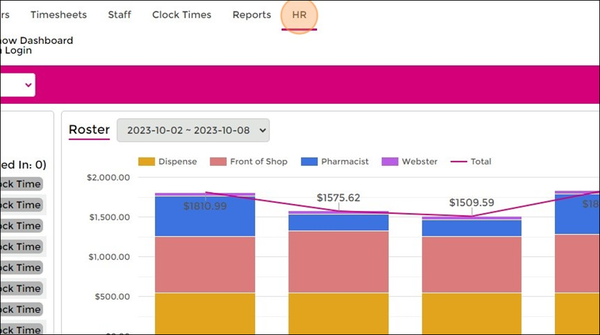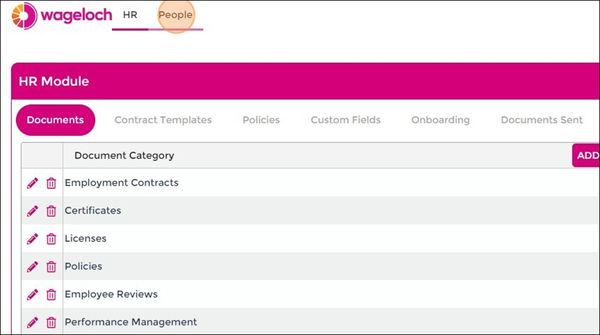Difference between revisions of "Organisational Charts"
From Wageloch Wiki
| Line 1: | Line 1: | ||
<font size="+2"><i>Currently in development</i></font> | <font size="+2"><i>Currently in development</i></font> | ||
Once completed, we're hoping to integration Organisation Charts with admin user security permissions, departments and more. | |||
<br> | <br> | ||
<br> | <br> | ||
<br> | <br> | ||
This guide provides step-by-step instructions on how to set up Organisational Charts in Wageloch. | |||
By following these simple steps, you can easily create a staff directory with image, personal information, position details, and build a map of your organisation. | |||
<br> | <br> | ||
<br> | <br> | ||
==Finding Organisation Charts== | |||
* Log into https://app.wageloch.com.au | |||
* Click HR from the top menu; this will open WagelochHR in a new tab. | |||
* Select People from the top menu. | |||
[[File:Org-HR.png|600px]] [[File:Org-people.png|600px]] | |||
==Building Directory== | |||
===Import from Staff List=== | |||
* Click Add from the top right and select Import from Staff List. | |||
* This will show your current active staff list; use "Select All" or pick the individual staff you wish to add. | |||
* Click Done to import. | |||
* You should now see your staff listed in the directory. | |||
* You can now update the staff information by clicking on the staff member's name. | |||
* You can add their position, department, who they report to and their update email address or mobile number. | |||
* Click Done to save | |||
=== | |||
==Building Chart== | |||
<br> | <br> | ||
<br> | <br> | ||
[[File:back-button.png|link=Custom Fields]] [[File:home-button.png|link=Main Page]] [[File:next-button.png|link=Wageloch HR Guide]] | [[File:back-button-new.png|link=Custom Fields]] [[File:home-button-new.png|link=Main Page]] [[File:next-button-new.png|link=Wageloch HR Guide]] | ||
Revision as of 03:23, 13 October 2023
Currently in development
Once completed, we're hoping to integration Organisation Charts with admin user security permissions, departments and more.
This guide provides step-by-step instructions on how to set up Organisational Charts in Wageloch.
By following these simple steps, you can easily create a staff directory with image, personal information, position details, and build a map of your organisation.
Finding Organisation Charts
- Log into https://app.wageloch.com.au
- Click HR from the top menu; this will open WagelochHR in a new tab.
- Select People from the top menu.
Building Directory
Import from Staff List
- Click Add from the top right and select Import from Staff List.
- This will show your current active staff list; use "Select All" or pick the individual staff you wish to add.
- Click Done to import.
- You should now see your staff listed in the directory.
- You can now update the staff information by clicking on the staff member's name.
- You can add their position, department, who they report to and their update email address or mobile number.
- Click Done to save