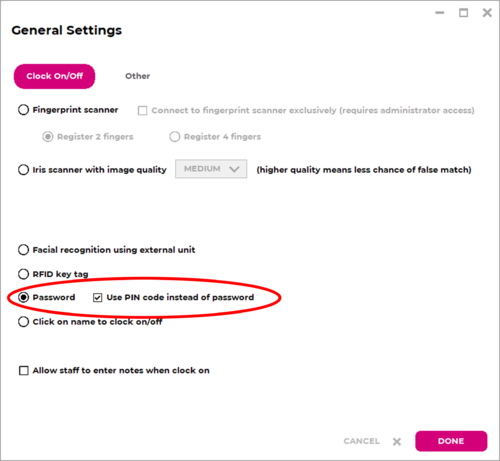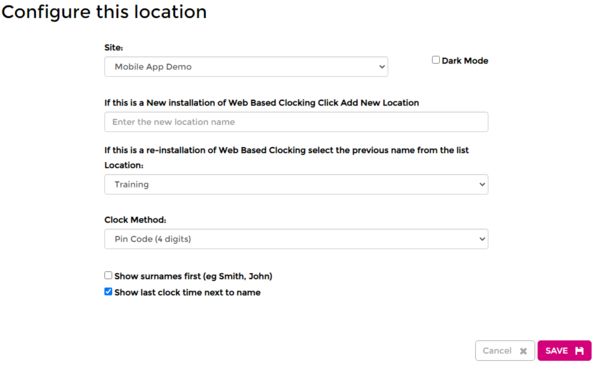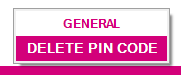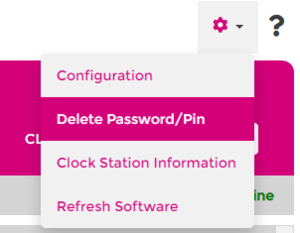Difference between revisions of "PIN"
| (6 intermediate revisions by the same user not shown) | |||
| Line 41: | Line 41: | ||
---- | ---- | ||
===Pin on Browser=== | ===Pin on Browser=== | ||
* Visit https//clock.wageloch.com.au | * Visit <b>https://clock.wageloch.com.au</b> | ||
* You'll be prompted to log in with your Wageloch administrator details - press Configure | * You'll be prompted to log in with your Wageloch administrator details - press Configure | ||
** Site: This should already be pre-populated with your business name | ** Site: This should already be pre-populated with your business name | ||
| Line 47: | Line 47: | ||
** Clock Method: Select PIN Code (4 digits) from the list | ** Clock Method: Select PIN Code (4 digits) from the list | ||
* Click Save to finish | * Click Save to finish | ||
<br> | |||
==Creating a PIN== | ==Creating a PIN== | ||
| Line 59: | Line 60: | ||
Deleting PIN codes may be required if the staff member forgets their PIN or if it was mistyped. | Deleting PIN codes may be required if the staff member forgets their PIN or if it was mistyped. | ||
* Open Wageloch Time Kiosk | * Open Wageloch Time Kiosk on desktop, tablet or web. | ||
* Click on the Settings cog and select Delete PIN | * Click on the Settings cog and select Delete PIN. | ||
* Click on the name of the employee from the list | * You'll be prompted for your administration credentials. | ||
* Click Delete in the bottom left and Done to complete | * Click on the name of the employee from the list. | ||
* Click Delete in the bottom left and Done to complete. | |||
* You can now re-register the employee PIN again | * You can now re-register the employee PIN again | ||
<br> | <br> | ||
[[File: 7.4.2 DELETE PIN DESKTOP.PNG|300px]] [[File: 7.4 DELETE PIN.PNG|300px]] | |||
<br> | |||
<br> | |||
<br> | |||
[[File:Back-button-new.png|link=Clocking Methods]] | |||
Latest revision as of 06:55, 8 September 2023
PIN code clocking is a simple, easy and reliable method of having staff clock in/out in Wageloch. The setup is the same through different platforms and can be utilized at any time if needed. Staff create a 4-digit numerical code to clock in/out for their shifts. PIN codes are available in the following versions of Wageloch:
- Time Kiosk desktop installation
- Time Kiosk app on tablet
- Time Kiosk via internet browser.
The configuration for each platform is slightly different, but we'll be outlining these below.
Setup
PIN on Desktop
After following the Installing Wageloch guide:
- Open Wageloch Time Kiosk from the Desktop
- When being prompted for the Clocking Method, select Password and Enable PIN
- Click Done in the bottom right to save
OR
- Open Time Kiosk from the desktop.
- Click on the Settings cog and select General
- Enter in your Wageloch administrator details and log in
- Select Password and Enable PIN from the list of clocking options
- Click Done in the bottom right to save.
PIN on Tablet
Once you've completed your initial device setup, including Wi-Fi and power, follow the steps below.
- Download Wageloch Time Kiosk from the App Store (iOS) or Google Play Store (Android)
- You'll be prompted to log in with your Wageloch administrator details - press Configure
- Site: This should already be pre-populated with your business name
- New Installation: Give the device a name such as "Clocking Tablet", "Wageloch Tablet" or whatever you wish to name it
- Clock Method: Select PIN Code (4 digits) from the list
- Click Save to finish
Pin on Browser
- Visit https://clock.wageloch.com.au
- You'll be prompted to log in with your Wageloch administrator details - press Configure
- Site: This should already be pre-populated with your business name
- New Installation: Give the device a name such as "Clocking Tablet", "Wageloch Tablet" or whatever you wish to name it
- Clock Method: Select PIN Code (4 digits) from the list
- Click Save to finish
Creating a PIN
Once your installation and setup has been completed, staff will be ready to register with a PIN.
- Click on the employee’s name
- Type a 4-digit PIN
- Type it again
- Registration is now complete; staff can test clocking in/out.
Deleting PIN codes
Deleting PIN codes may be required if the staff member forgets their PIN or if it was mistyped.
- Open Wageloch Time Kiosk on desktop, tablet or web.
- Click on the Settings cog and select Delete PIN.
- You'll be prompted for your administration credentials.
- Click on the name of the employee from the list.
- Click Delete in the bottom left and Done to complete.
- You can now re-register the employee PIN again