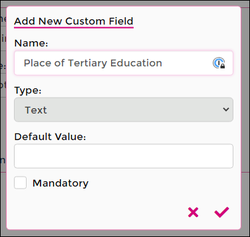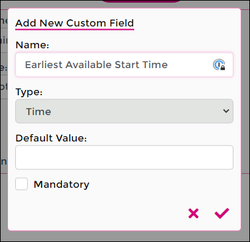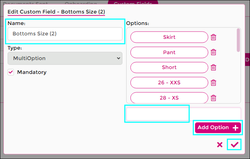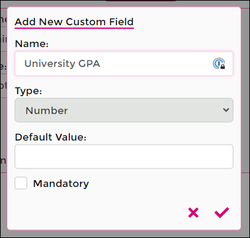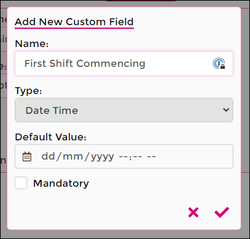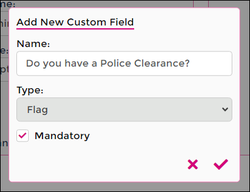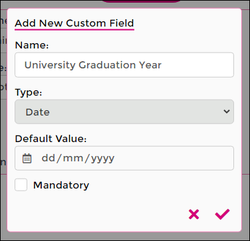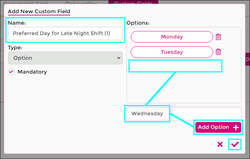Difference between revisions of "Custom Fields"
| Line 22: | Line 22: | ||
Lets look at the different options for the field types and examples of what they could be used for. | Lets look at the different options for the field types and examples of what they could be used for. | ||
== | {| class="wikitable" | ||
!colspan="2"| Text | |||
= | !colspan="2"| Time | ||
!colspan="2"| MultiOption | |||
|- | |||
|[[File:Text-field.png|250px]] | |||
|Text description here | |||
|[[File:Time-field.png|250px]] | |||
|Time description here | |||
|[[File:Multioption-field.png|250px]] | |||
== | |MultiOption description here | ||
|- | |||
!colspan="2"| Number | |||
!colspan="2"| DateTime | |||
= | !colspan="2"| Flag | ||
|- | |||
|[[File:Number-field.png|250px]] | |||
|Number description here | |||
|[[File:Datetime-field.png|250px]] | |||
|Date/Time Description here | |||
|[[File:Flag-field.png|250px]] | |||
|Flag description here | |||
|- | |||
!colspan="2"| Date | |||
!colspan="2"| Option | |||
!colspan="2"| Mandatory Fields | |||
|- | |||
|[[File:Date-field.png|250px]] | |||
|Date Description here | |||
|[[File:Option-field.png|250px]] | |||
|Option description here | |||
!colspan="2" |Mandatory Description here | |||
|- | |||
|} | |||
=Onboarding Workflow and Custom Fields= | =Onboarding Workflow and Custom Fields= | ||
Revision as of 04:28, 7 July 2023
Using the Custom Fields section of Wageloch HR allows you to add extra fields into the Onboarding Workflow or into the Additional Information section within a staff card. This could be simple information like "Has the staff member completed orientation?" and a tick to say "yes", or even the ability to list skill sets and tick multiple options.
This article will cover each of the Custom Field types, their setup and potential uses.
Creating Custom Fields
Using custom fields within Wageloch HR unlocks a new set of information that can be entered by staff during their Onboarding process or added manually into the staff card via Additional Information.
- Click HR from the top menu
- Select Custom Fields from the HR categories
- Click New Custom Field+
- Give the Custom Field a name
- Select the Custom Field Type (more information below)
- Select if the information is mandatory to fill out or not
- Click the tick icon to add/save.
Custom Field Types
Creating the fields themselves is easy enough, but working out the best option for what information you're seeking is a little more tricky.
Lets look at the different options for the field types and examples of what they could be used for.