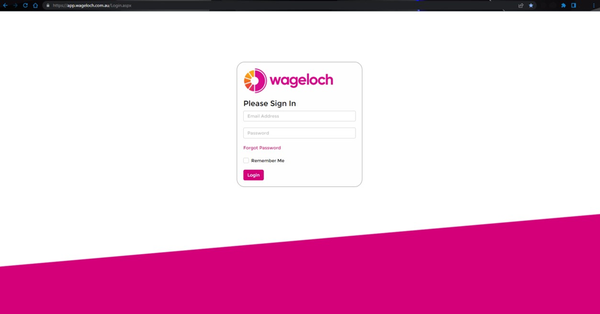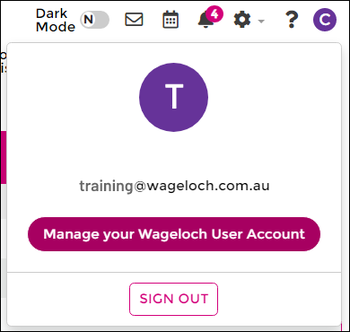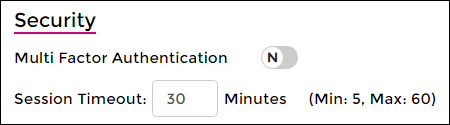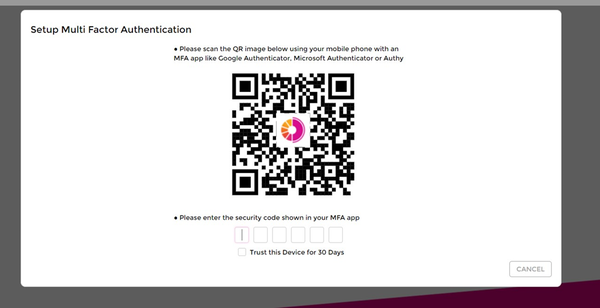Difference between revisions of "Multifactor Authentication (MFA)"
| Line 30: | Line 30: | ||
<br> | <br> | ||
<br> | <br> | ||
<b>[[Onboarding | < Back]]</b> | <b>[[Users & Security | < Back to Users & Security]]</b> | ||
<br> | |||
<b>[[Onboarding | < Back to Onboarding]]</b> | |||
Latest revision as of 00:58, 15 March 2023
Multi-factor Authentication (MFA) is an authentication method that requires the user to provide two or more verification factors to gain access to a resource such as an application.
The main benefit of MFA is it will enhance your organisation's security by requiring your users to identify themselves by more than a username and password.
An authenticator on your smartphone is required, such as Google Authenticator, Microsoft Authenticator, Authy or your iPhone's built in authenticator.
If you scan the QR code during the setup through the camera only, with no authenticator app in use, you will need to contact our Helpdesk to assist in disabling your multifactor authentication.
Please note: MFA is required for Onboarding in Wageloch.
To enable MFA (Multi-Factor Authentication) for Wageloch, please follow these steps:
- In your browser navigate to https://app.wageloch.com.au/Login and login using your credentials
- Click on your initial in the top right and select “Manage your Wageloch User account”
- Have your mobile phone ready with your authenticator app open.
- Set the toggle under Security >> Multi Factor Authentication to Y
- You will now be shown a QR Code, please use your authenticator app on your mobile phone to scan the QR code and setup MFA.
- You will need to enter the code listed in your phone to authorise and log in to Wageloch, You can select to “Trust this device for 30 days.