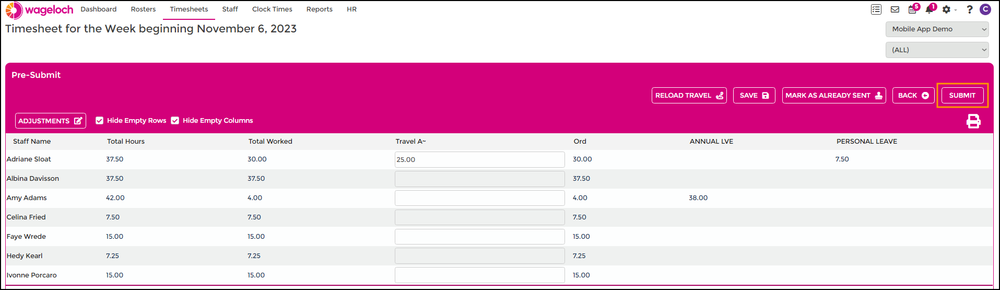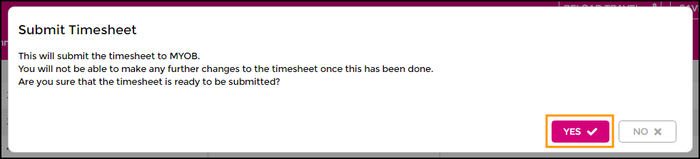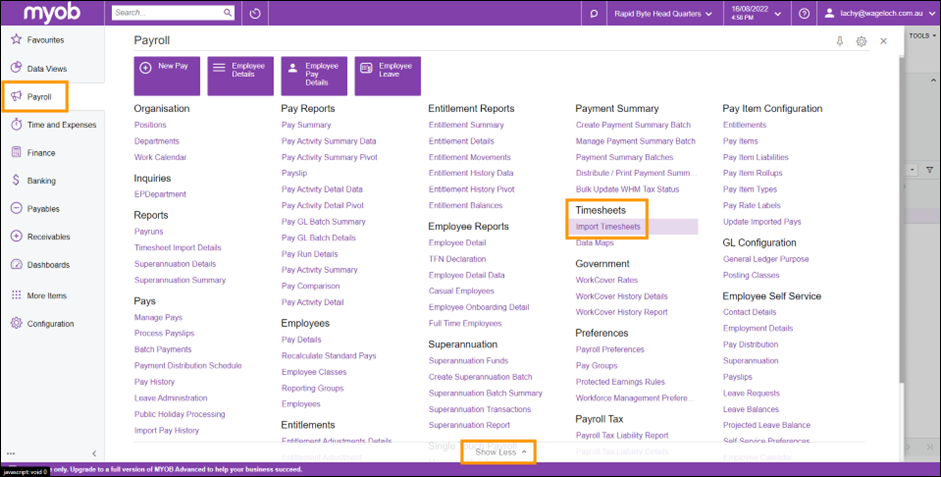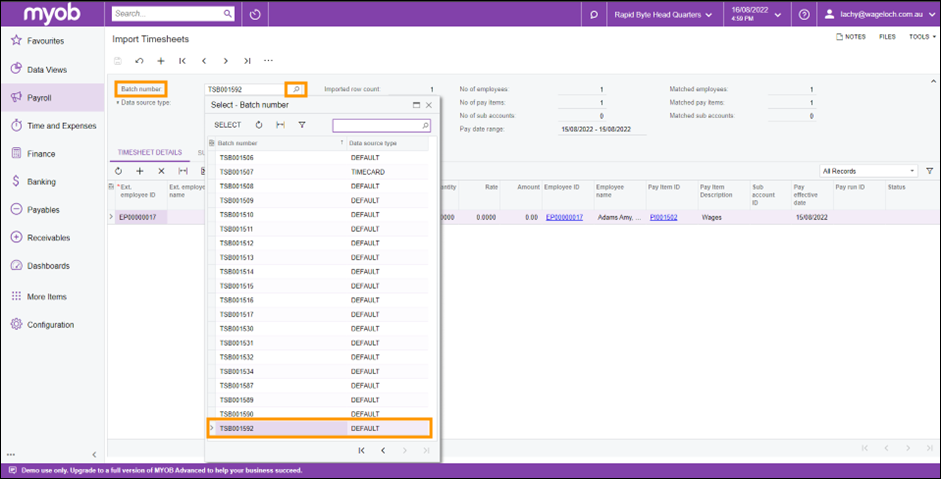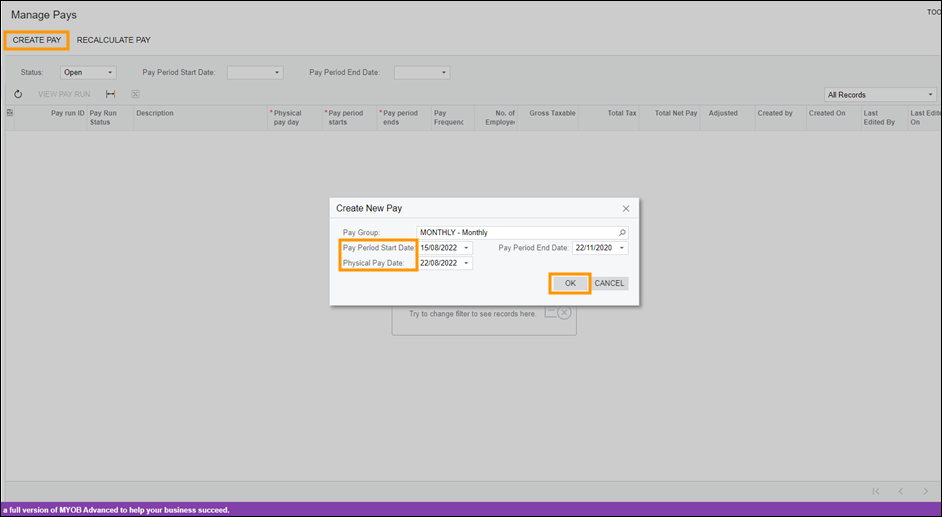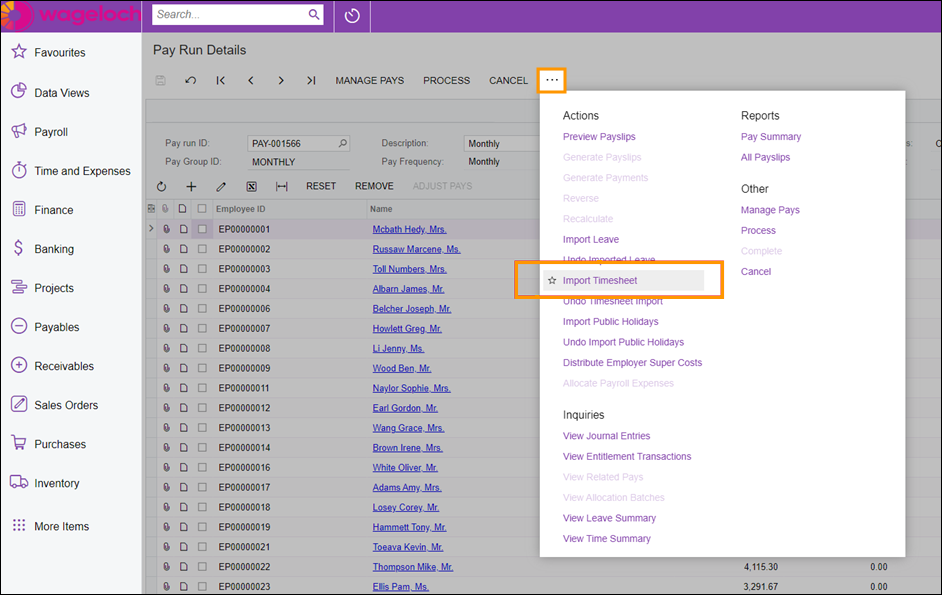Payroll in MYOB Acumatica
From Wageloch Wiki
(Redirected from Payroll in MYOB Advanced)
- In Wageloch, go into your Timesheets
- Finish finalizing your timesheet days to complete your timesheet.
- Click Pre-Submit and check your summary report
- Click Submit to export your timesheets to MYOB.
- NOTE: If you have an elevated Payroll level, your timesheets will show as Ready to Process; click Export Timesheets to continue.
- In MYOB Acumatica, click Payroll on the left menu.
- Click Show More at the bottom of the screen to expand the options.
- Under the Timesheets category, click Import Timesheets
- Click on the Magnifier Glass icon in the Batch Number field and find the last entry.
- Double click on the last entry to load it.
- Make any adjustments as necessary and click the Save icon in the top left.
- Click on Payroll from the left menu and select New Pay >> Create Pay
- Select the Pay Period Start Date, End Date and Physical Pay Date.
- Click OK to continue.
- Once the pay run has been loaded click the 3 dots next to CANCEL; click Import Timesheet.
- TIP: Users can star or favorite items to make them visible by default in the menu. If you cannot see this option, you should see it next to MANAGE PAYS, PROCESS AND CANCEL.
- This will import any employees that are in the timesheets submitted from Wageloch.
- You can now modify hours on the pay run if necessary.
- Select the employees to pay and click Process.
- The timer in the top right corner will indicate time to completion.
- Once the timer ends, click Complete.